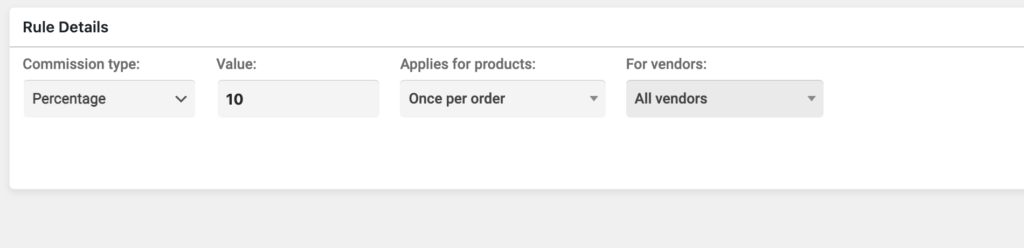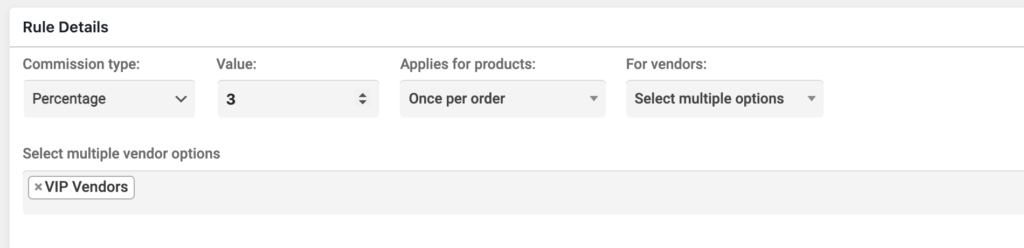MarketKing allows the site admin to collect a commission on all sales that take place in the marketplace. Vendors can register, upload their products, and sell in the marketplace, and in exchange, offer a small cut (commission) to the marketplace.
In the free MarketKing Core plugin, this is either a Percentage (%) or a Flat (fixed) amount charged for each order. For example, it can be 10% commission on all orders, or a fixed $25 commission on each order.
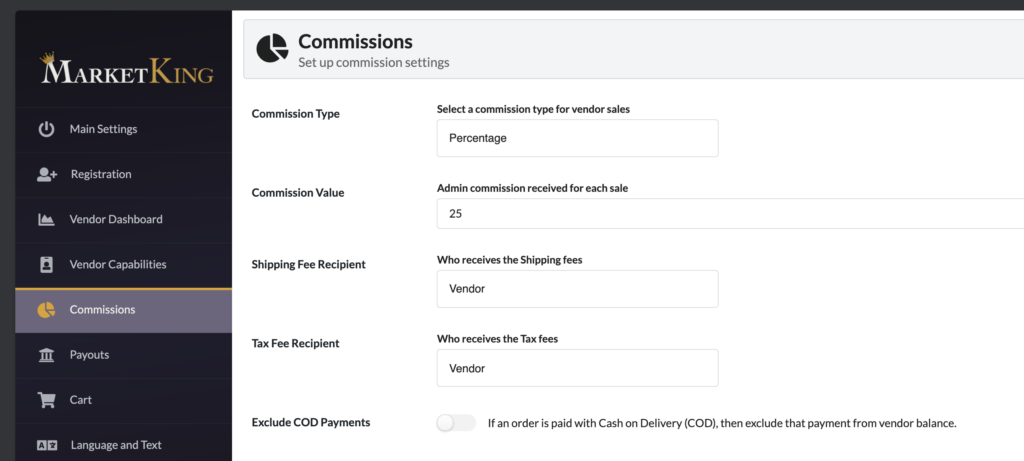
The Pro plugin enables an advanced, flexible setup, allowing commissions to be configured differently for each vendor, category, or individual product. Furthermore, flat and percentage commissions can be combined (e.g. $5 flat + 10%). This is achieved through commission rules. Rules can be combined in any number of ways to achieve complex outcomes with a high level of flexibility - more details below.
Commission Type and Value Settings
Commission Type and Commission Value allow you to easily and quickly setup a global commission. These are only available when the "complex commissions" module (pro plugin) is disabled. When this module is enabled, these settings are replaced by the powerful commission rules panel.
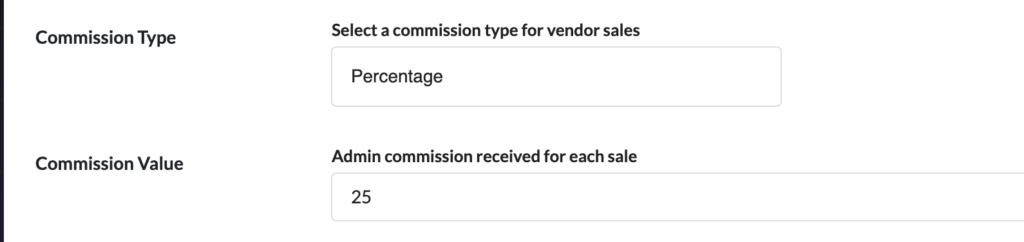
Available options are:
-> Commission Type:
This is the type of commission received by the admin, for each sale that takes place in the marketplace. You can choose percentage, or flat (fixed amount).
-> Commission Value:
Here you can enter the actual value of the commission type above.
For example, by choosing "percentage" and 5, you are charging a 5% fee to your vendors. By choosing "flat" and 10, you are charging $10 on each order.
Shipping and Tax Fee Recipients
The Shipping Fee / Tax Fee Recipient settings allow you to choose whether shipping costs / tax are excluded from the calculation of admin commission.
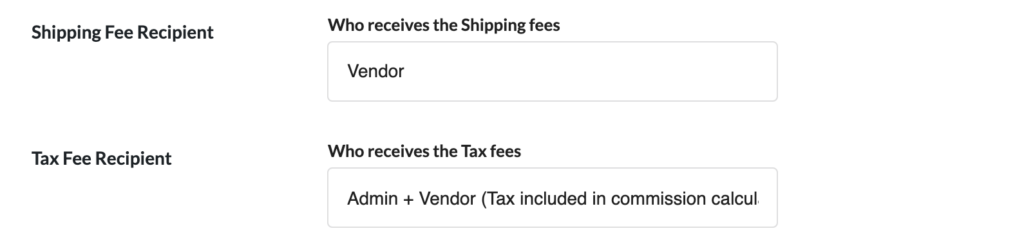
Available options are:
-> Shipping Fee Recipient:
- Vendor
- Admin + Vendor (Shipping included in commission calculation)
-> Tax Fee Recipient:
- Vendor
- Admin + Vendor (Tax included in commission calculation)
For these 2 settings, by choosing vendor, you allow the value of the shipping cost / tax to go directly to the vendor (thus you are excluding it from admin commission calculation). This can make sense in many situations: for example, since vendors do not usually make a profit on shipping, you may want to exclude it from admin commission.
By choosing Admin + Vendor, shipping / tax are included in the calculation basis for the admin's commission. For example, if you charge vendors a 10% commission, and the shipping cost is $20, the admin will also get 10% from that ($2).
Cash on Delivery Orders Behaviour
If a customer chooses to buy a product through Cash on Delivery ( COD ), then usually that means the vendor receives the money directly from the customer. MarketKing has a dedicated setting that offers multiple ways of handling this situation.

The available options are:
- None (COD orders are treated like all other orders)
This option simply means that COD orders are treated like any other order. That means that the admin / shop will have to pay the vendor for these orders. Therefore this option is best chosen when the admin / shop is handling the deliveries / receiving the cash for these orders.
- Ignored (COD orders have no effect on commissions or balances)
This means that COD orders do not increase or decrease vendor balances.
- Reversed (Admin commissions are deducted from vendor balance)
This option is for situations where vendors deliver, and receive the money directly. In this case, the vendor still needs to pay the shop their admin commission. This option allows you to handle this automatically, by deducting the commission from the vendor balance.
For example: The vendor's balance is $1000 (the admin has to pay the vendor $1000). The vendor handles a COD order, and receives the cash directly from the customer. The admin commission for the order is $50. This value is simply deducted automatically from the vendor balance -> the balance changes to $950.
In the vendor balance history, these orders will show as "(COD REVERSED)":

Normally, when an order is marked as completed, the vendor's balance is increased. In this case, it is decreased (the vendor is automatically paying the admin, by having the admin's part taken from the vendor's balance).
Complex Commissions Module
The complex commissions module can be enabled in MarketKing -> Modules:
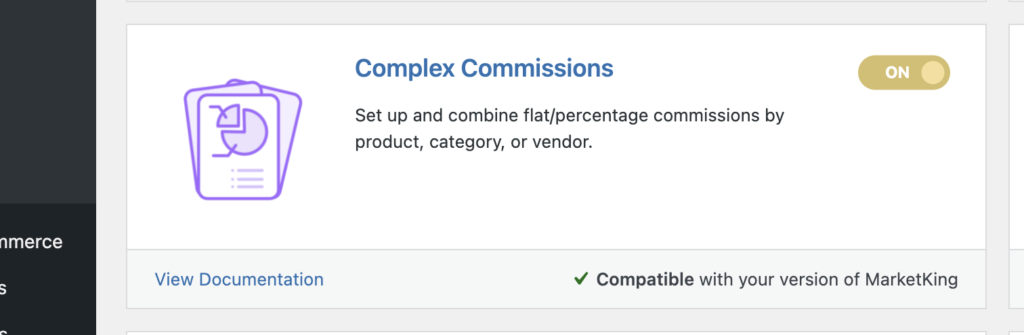
When enabled, the simple commission type / value settings are replaced by a powerful commission rules panel:
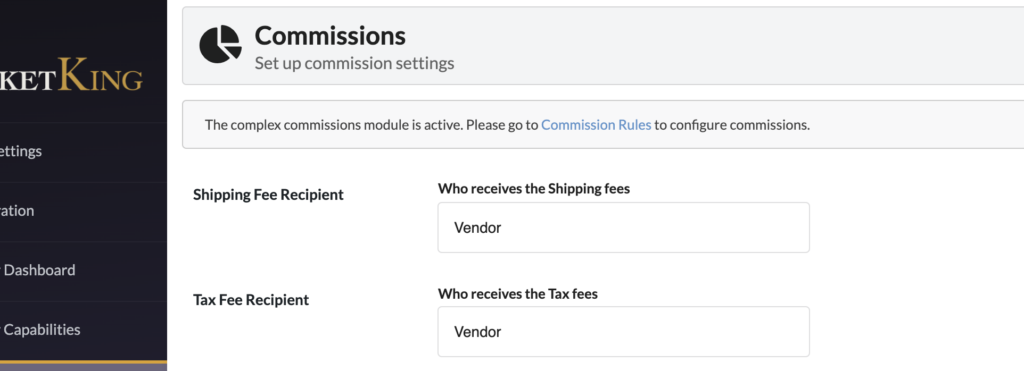
When the module is active, you will find an extra panel under MarketKing -> Commission Rules.
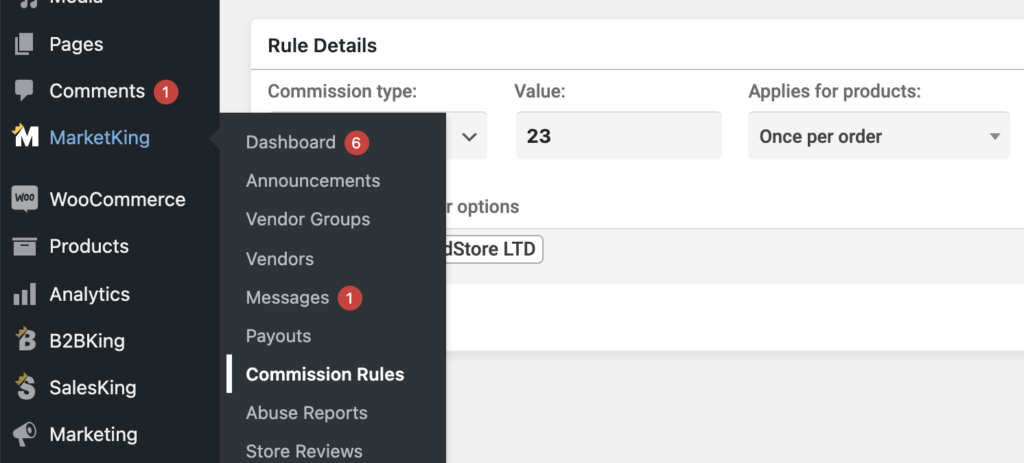
Here you can click on "Create New Rule" and configure rules in various combinations, by choosing specific vendors, categories, product tags, etc.
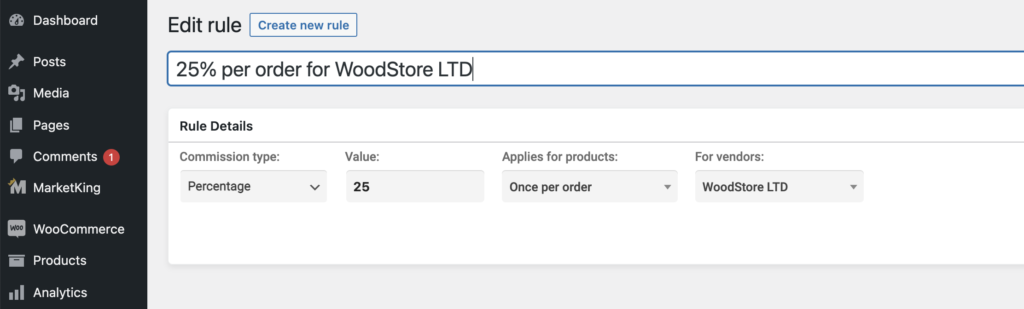
Combined Commissions: Percentage + Flat
Percentage and Flat commission rules are calculated separately. This allows you to combine the 2. For example if you want to charge $25 on every order + 5% of the order value you can do this by creating 2 separate rules:


Combined Commissions: Product Commissions + Once Per Order Commissions
Per-product commissions are also calculated separately from per-order (once per order) commissions. This allows you to combine the 2. For example, this allows you to charge $5 flat on each product purchased, as well as a 10% commission from the order value.
Commission Priority Order and Calculation Examples
If you have multiple rules of the same type (flat or percentage), the plugin will give the lowest applicable commission for each specific product / vendor. For example a common setup would be:
Rule A: 20% commission on all products
Rule B: 10% commission on category "Accesories"
Rule C: 5% commission on products X and Z
In this situation the plugin will charge 20 on most products (only rule A applies to most).
For products in the Accesories category, 2 rules apply (A and B) - in this case, the plugin gives the lowest commission applicable = 10%.
Let's say product X is part of the accesories category. In that case, 3 rules apply to it (A, B and C) - in this case, the plugin gives the lowest commission applicable = 5%.
Another Setup Example: Negotiated Terms
Rule A: 10% commission from All Vendors
Rule B: 5% commission from WoodStore LTD and Jim's Shop
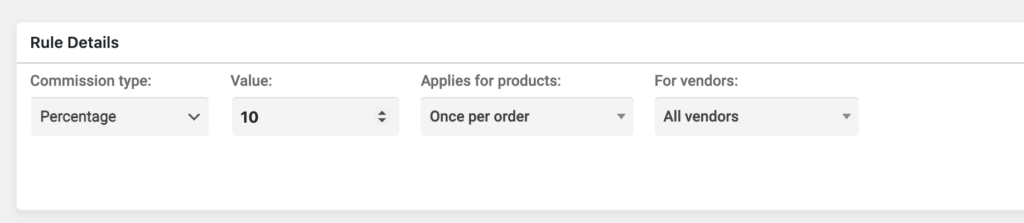
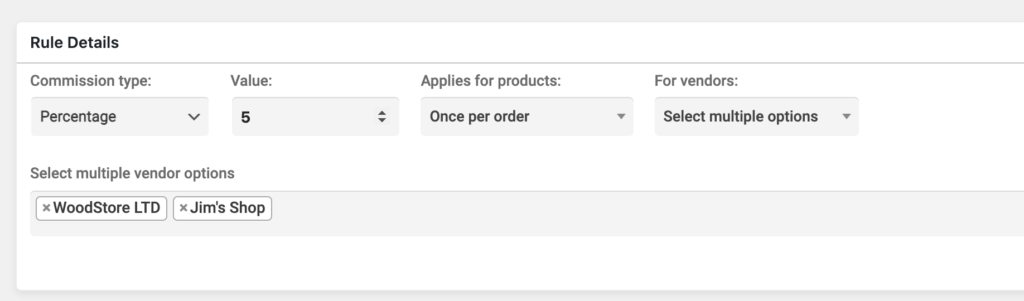
In this case, all vendors are charged 10%, but for WoodStore and Jim's Shop specifically, the plugin charges the lowest commission applicable (5%).
This is particularly useful as it allows you to give better terms to your vendors over time. For example, you can negotiate better terms with a vendor that is selling high volumes, and create a rule with a lower commission, specifically for them.
Change Priority Order
If you want to change this logic, from "lowest applicable" to "highest applicable", you can do it by adding the following PHP code snippet to the site:
add_filter('marketking_competing_rules_calculation_direction', function($direction){
return 'highest';
}, 10, 1);Vendor Groups in Rules
Rules can also be configured by vendor groups (you can configure unlimited groups and organize vendors using them). For example this allows you to charge a 10% commission from vendors in the "Regular" group, 5% from "Top Vendors", and 3% from "VIP".
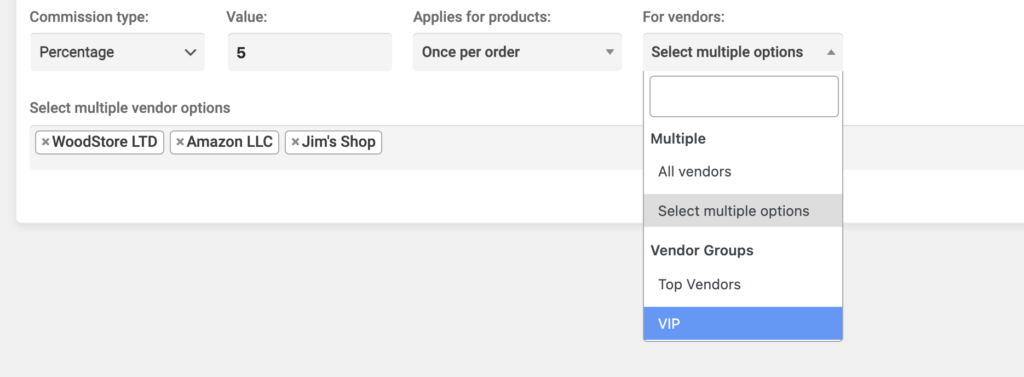
Categories and Products Selection
Rules can be set for specific categories or products by choosing categories, tags, or the "select categories & tags" option:
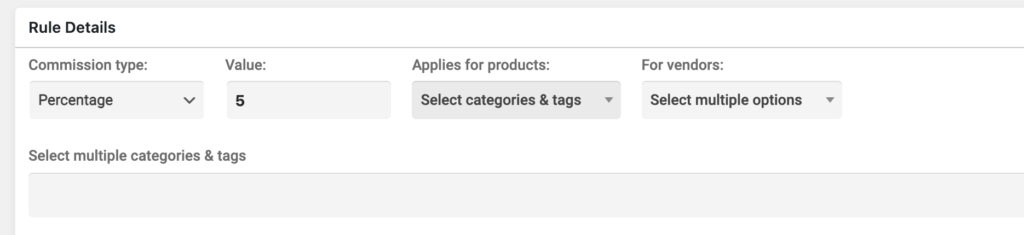
If you want to select specific products, all you have to do is give them a tag, and then create a rule for that tag.
Other Examples
50% commission on all products in the "Uncategorized" category:
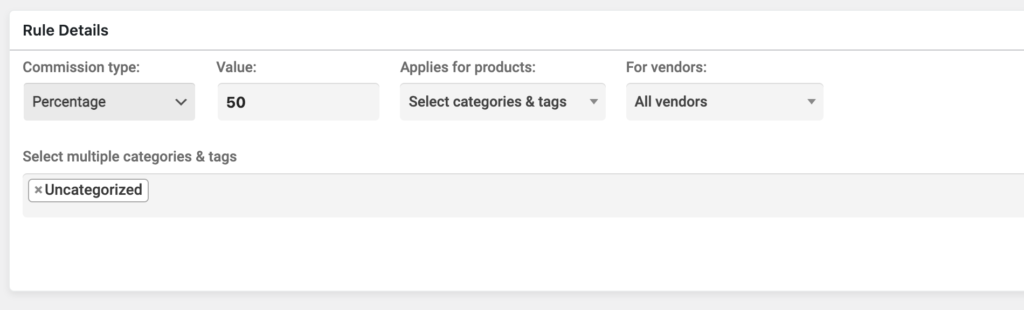
$2 commission on each product sold:
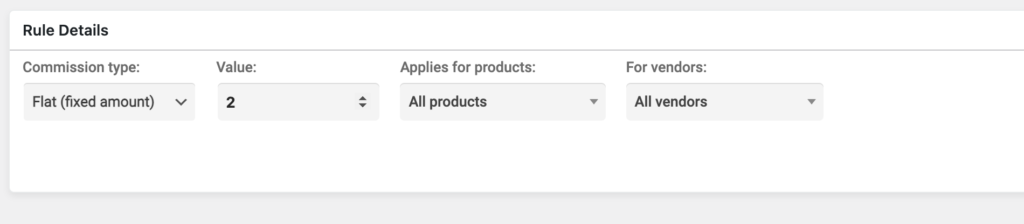
10% commission from all vendors, except vendors in the "VIP" group, who pay 3%: