The vendor documentation module allows you to set up a knowledge base of useful articles, information and content for your vendors. This is particularly useful for vendor onboarding, and is an important tool to help you reduce support load.
The module can be enabled via MarketKing -> Modules:
Instead of answering the same questions over and over again, or having to guide vendors through various steps, you can instead use this module to write articles that are always easily accessible from the vendor's dashboard.
You can also configure article visibility: different documentation articles for different vendors or vendor groups.
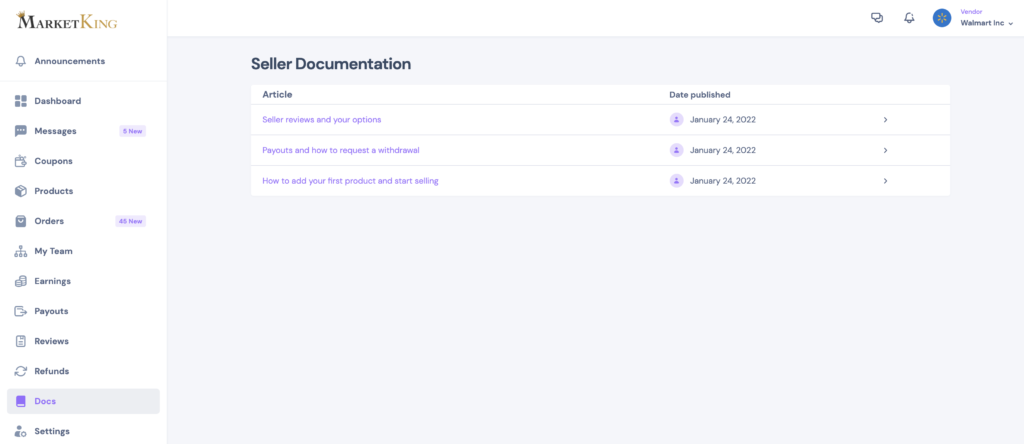
Once you activate the module in MarketKing -> Modules, you will find a "Seller Docs" menu item in the site backend under MarketKing. Here you can add as many articles as you want, on any relevant topic. You can format the text, as well as include images, by using the built-in editor.
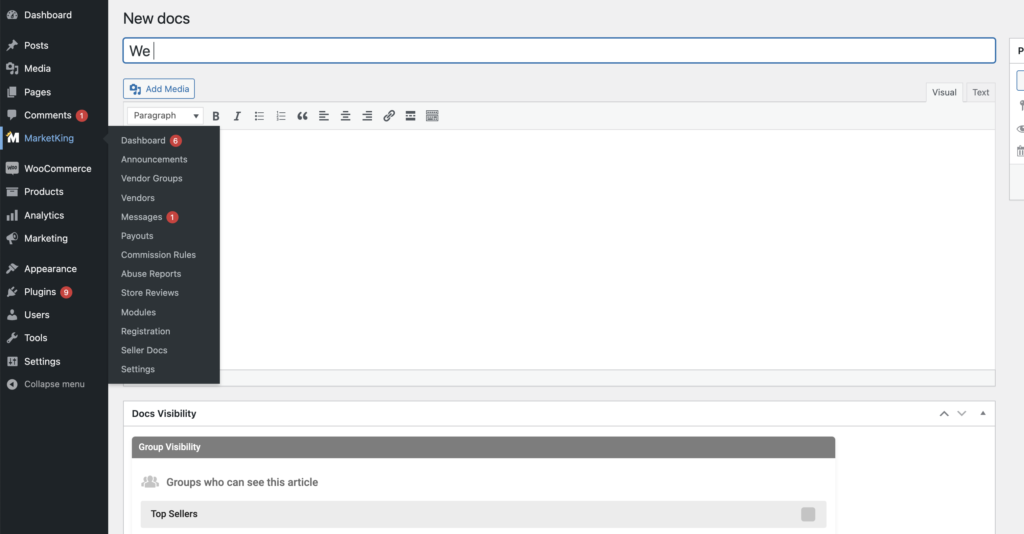
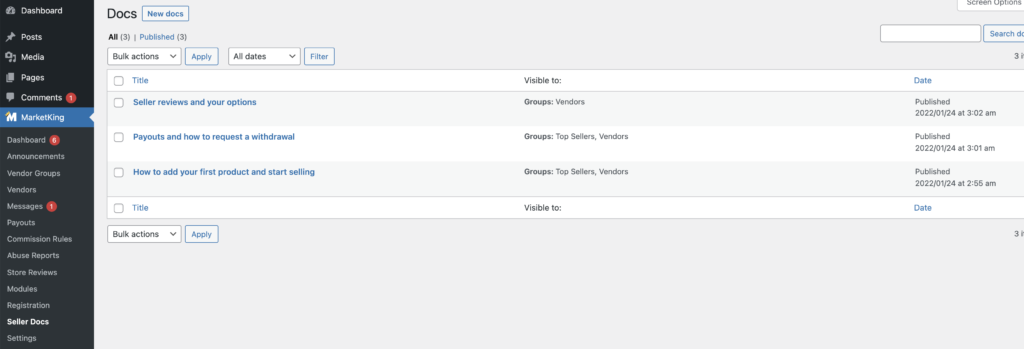
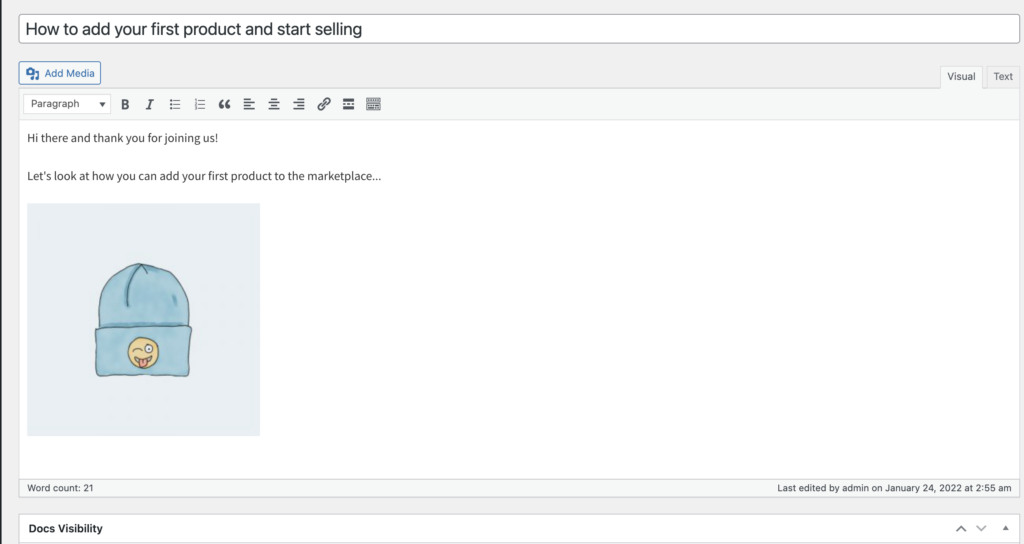
Vendors can click on, and view each article from their vendor dashboard. Articles are private and only vendors can see them.
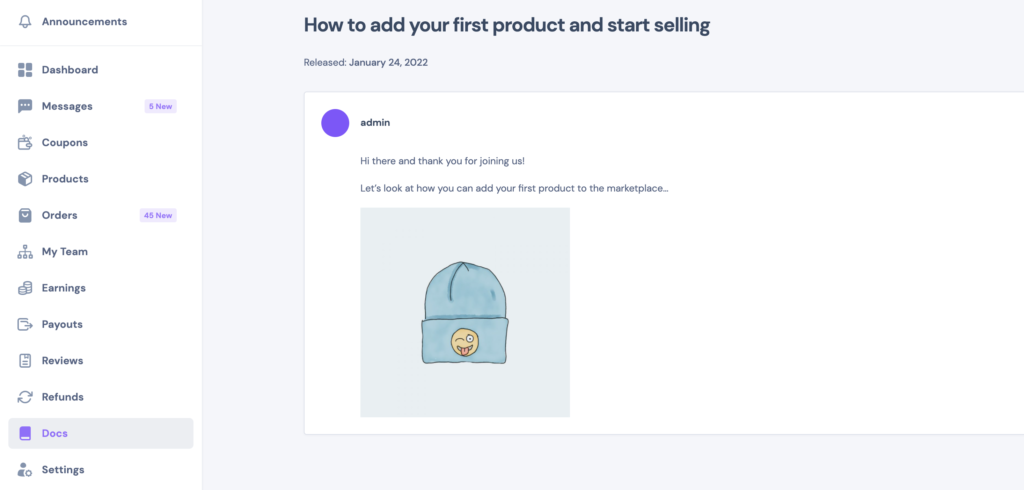
Docs Article Visibility
Through the visibility feature, you can choose which groups or individual vendors should have access to each article. Groups can be checked or unchecked, while individual vendors can be added by username, comma-separated.
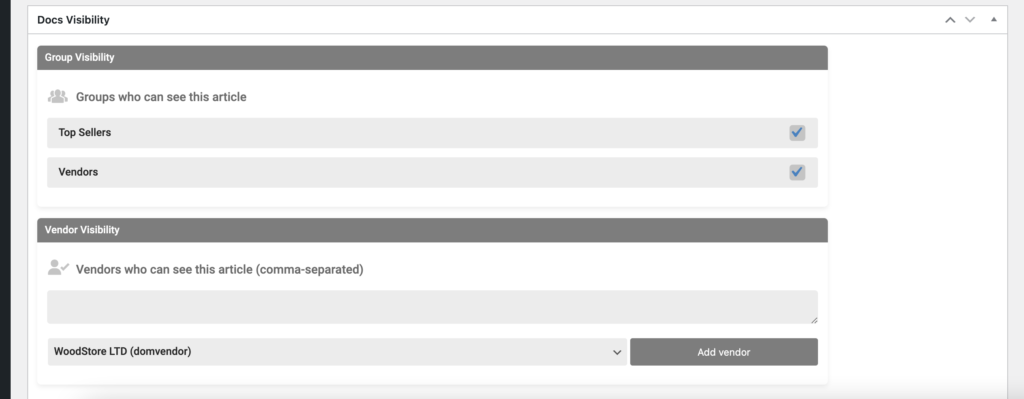
For example let's say you have an article about commissions in the marketplace, but you have multiple groups, each with a different commission level. In that case, you can write a different article for each group, and only make it visible for that specific group.
Change Menu Item Title in the Vendor Dashboard
By default the menu item's name in the vendor dashboard is "Docs":
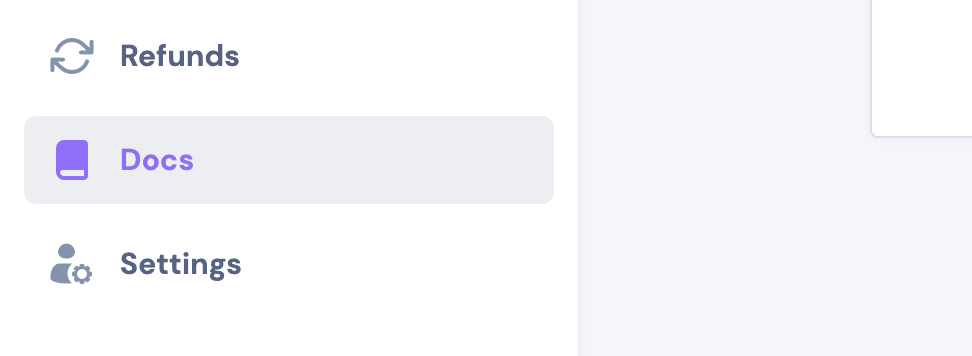
If you'd like to change this, you can do it with the following PHP code snippet:
add_filter('marketking_menu_vendordocs_title', function($name){
$name = 'Info Hub';
return $name;
}, 10, 1);For example, the above snippet will rename it to "Info Hub".





