Vendors have a dedicated frontend dashboard where they can view and manage their products, orders, earnings, staff, and much more.
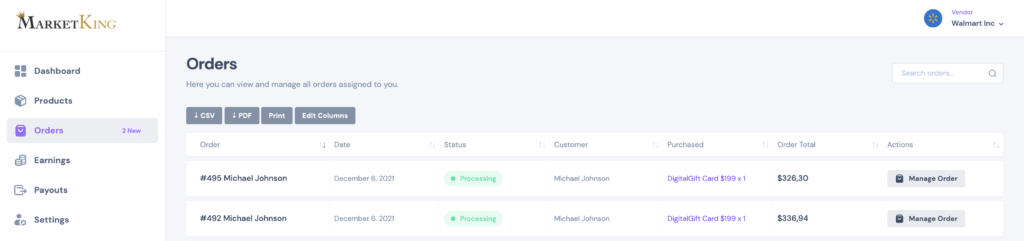
In the above table, vendors can view all their orders, as well as sort them and search by status, customer, date or products purchased.
Vendors can also use the "CSV" / "PDF" / "Print" buttons to download lists of their products.
Order Details Page
When sellers click on an order that will open up the order details page:
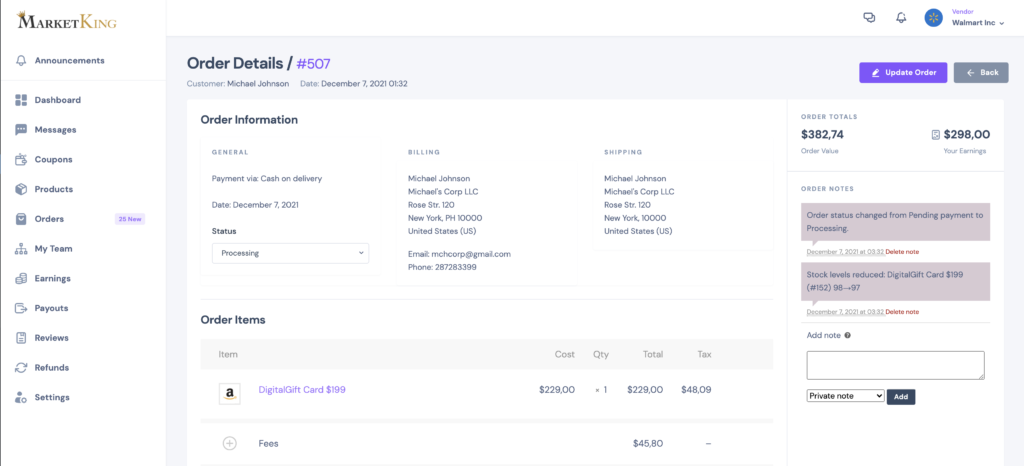
This page shows the billing and shipping details of the order, its status, date, order value, vendor's earnings, as well as any order notes.
Vendors have the ability to add order notes, either for their own reference purposes (private notes), or for customer information purposes (customer notes that customers are notified of).
The order items are detailed, and the vendor can view all items, fees, coupons, tax, discounts and shipping options chosen by the customer:
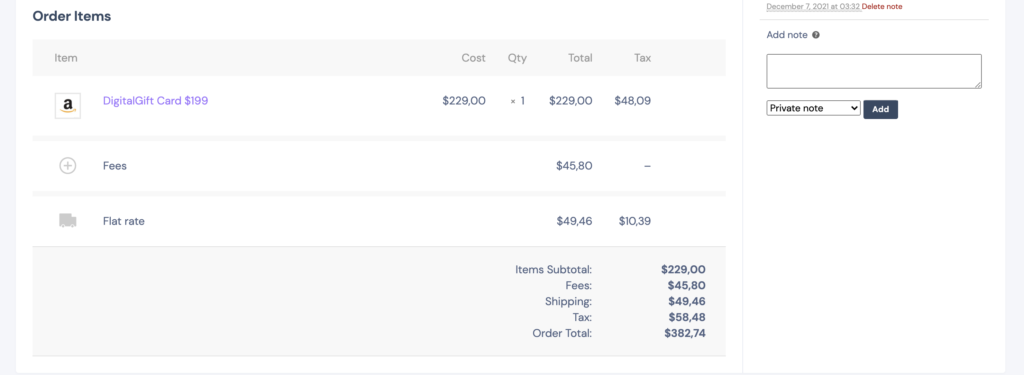
Here vendors can also configure downloadable product permissions:

This allows them to link specific products and give permission to customers to download them. Only the seller's own products are listed.
Changing Order Status
The admin/shop manager can control whether sellers have the capability to control the order status of an order. This is done in MarketKing -> Settings -> Vendor Capabilities
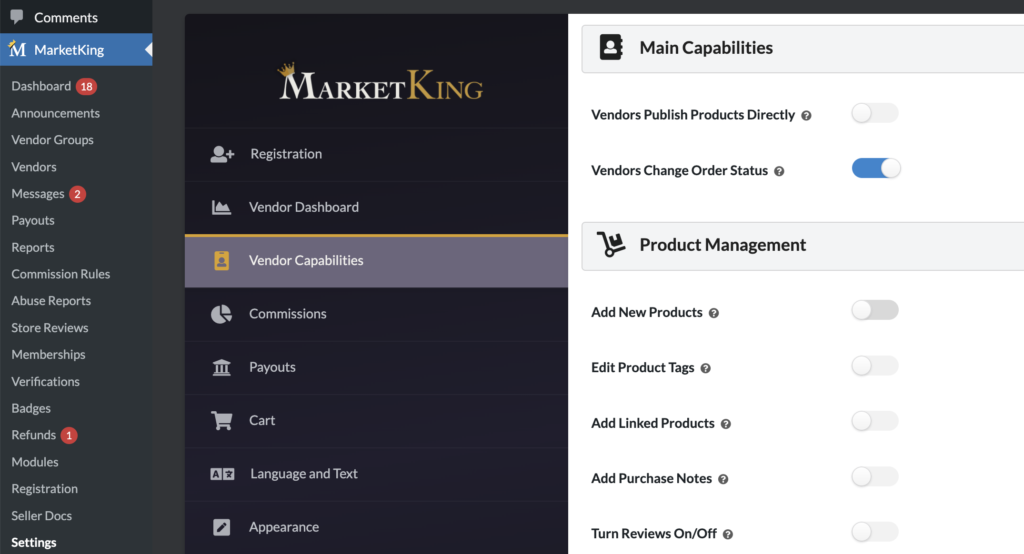
If this setting (global setting that affects all vendors) is disabled, then the admin can still enable it for specific vendors only in the vendor's profile page.
You can read more about how MarketKing splits multi-vendor orders into multiple sub-orders, and how each vendor only controls / views their own orders.





