MarketKing's vendor teams / staff module allows each vendor to set up team member / staff accounts that can have various functions in managing their shop. The module is enabled via MarketKing -> Modules:
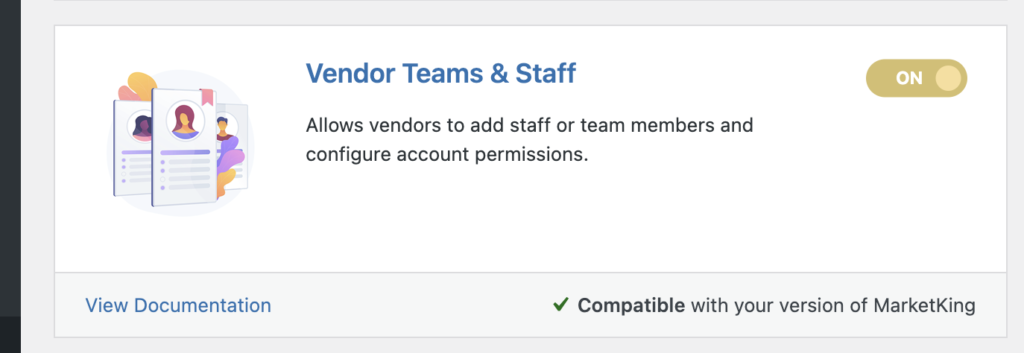
Team members can login to the vendor dashboard, where they have access to only specific panels & pages, as configured by the vendor.
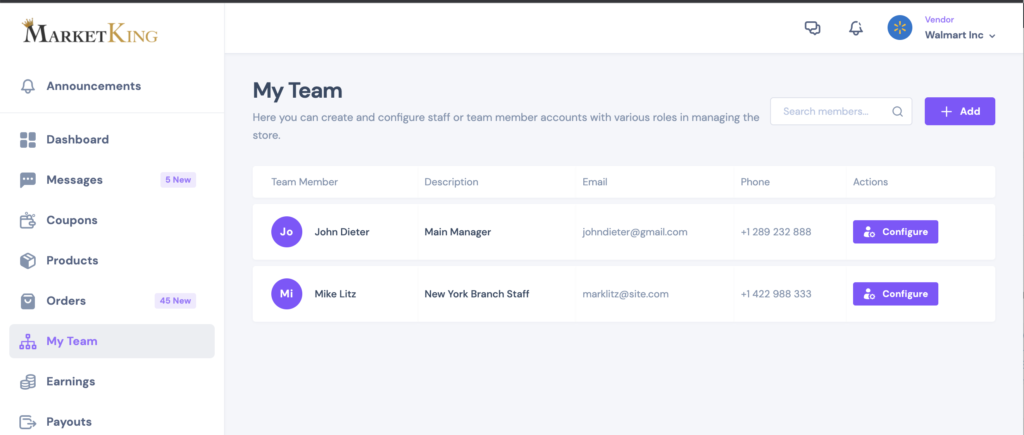
When the Teams & Staff module is enabled, each vendor has a "My Team" page in their vendor dashboard, where they can add team member accounts and configure permissions.
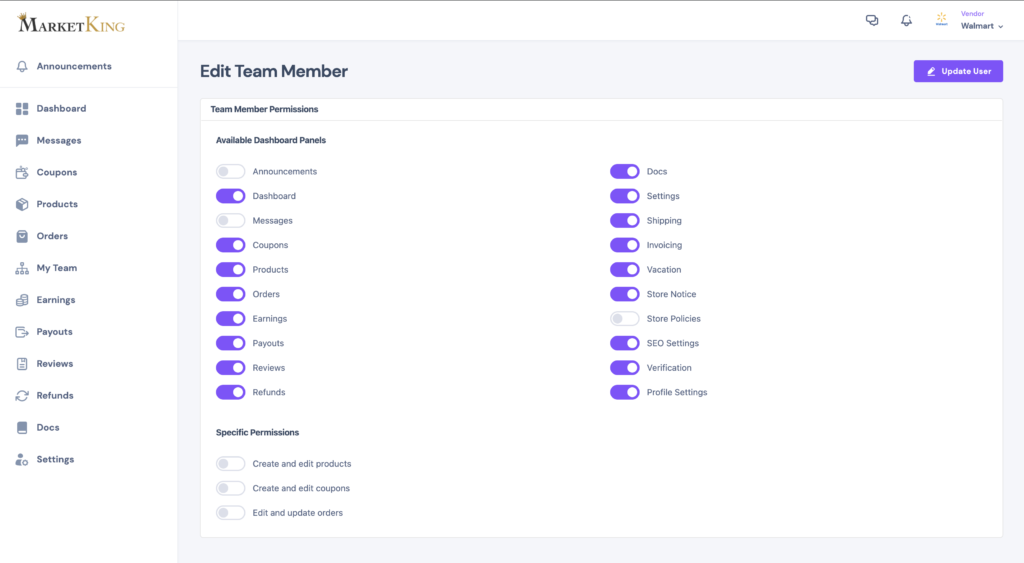
For each team member, the vendor can enable or disable all panels that the vendor themselves has access to (based on their vendor group permissions), except the "My Team" panel itself, which is not available to team members.
There are also special permissions that can be configured: the ability to create and edit products, create and edit coupons, edit and update orders.
Examples of permissions configurations:
-> For example, the vendor can create a member that has access to the "Orders" panel, but does not have the ability to "Edit and update orders". Such a team member will be able to view orders for purposes of fulfilment, but they will not be able to change order status, add order notes, etc.
-> A vendor can create a team member that has only access to "Messages", "Orders" and "Reviews", to work in a customer relationship management role.
Creating a Team Member
To create a team member, vendors can go to My Team -> Add. Here they can enter the name, email phone of the team member, as well a description (e.g. Manager, Branch Staff, etc.).
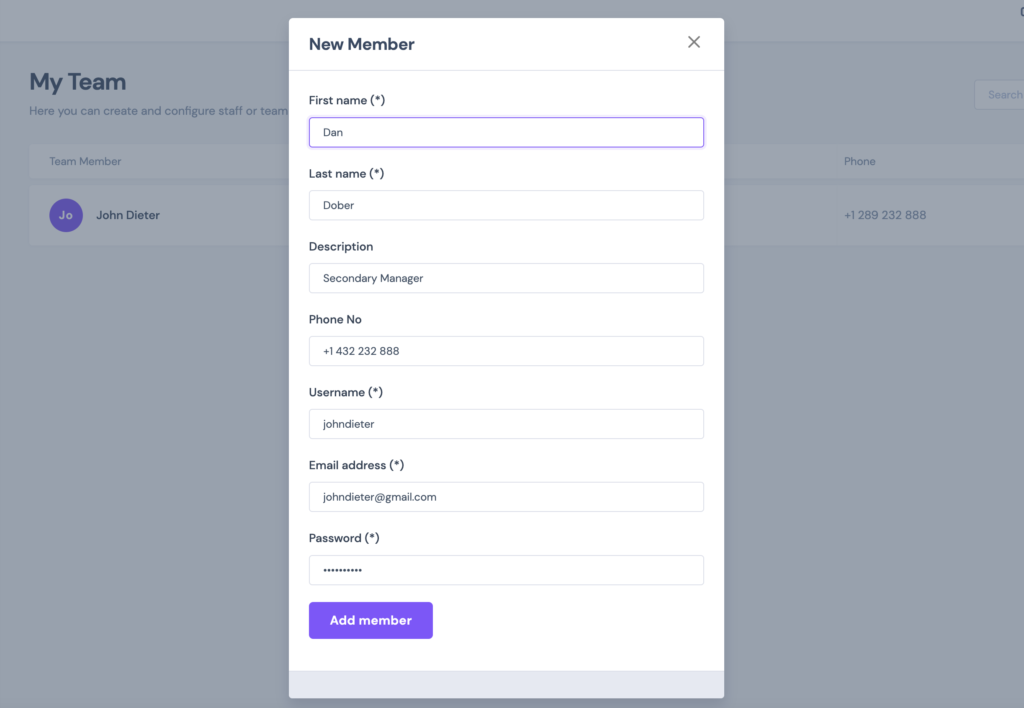
The vendor can configure the password of the account initially, but the team member can then change it. The team member receives an email with their account details and a link to change their password:
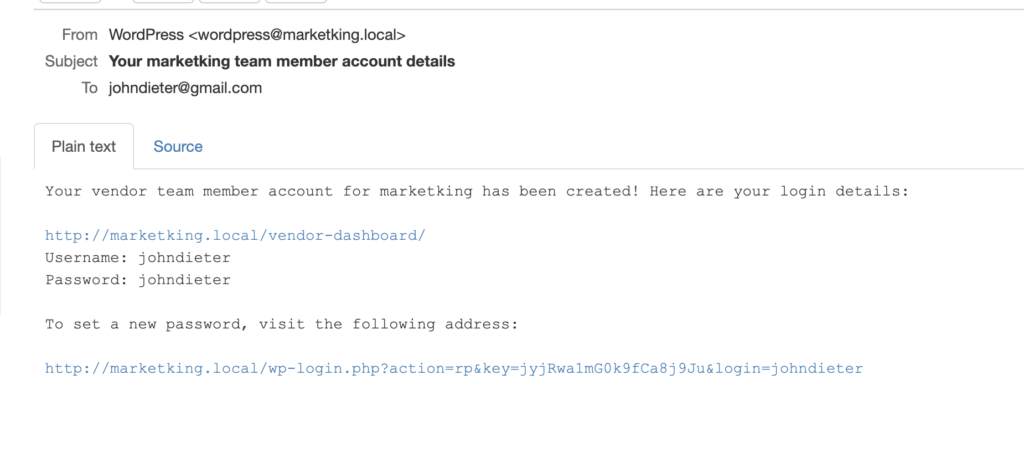
What it looks like from the staff's point of view.
Let's see how this looks like from the team member's perspective. For example we have a team member with the following permissions configuration:
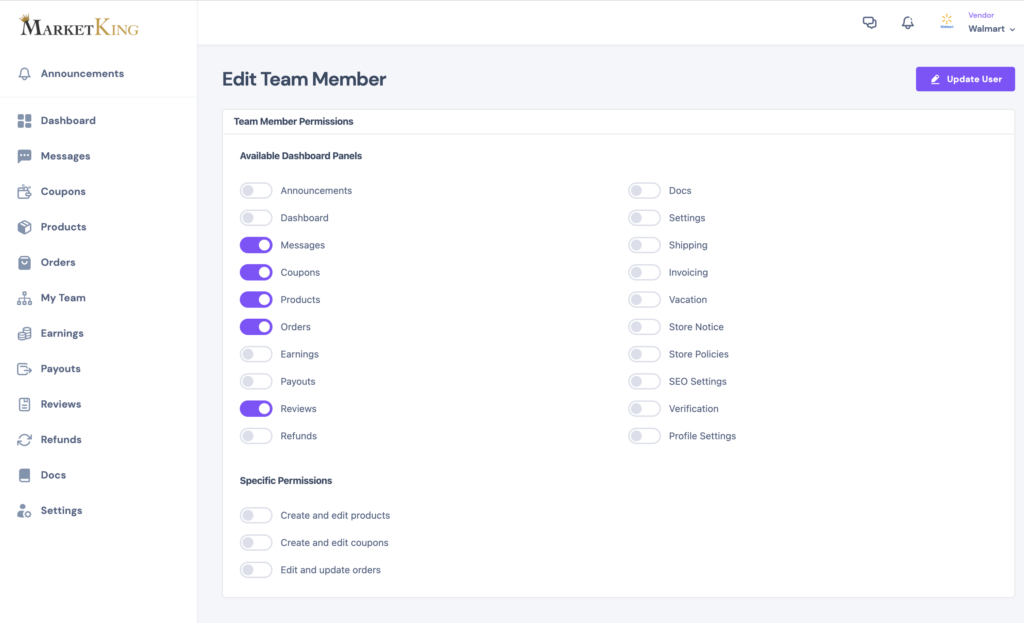
When the team member logs in, they will see the following:
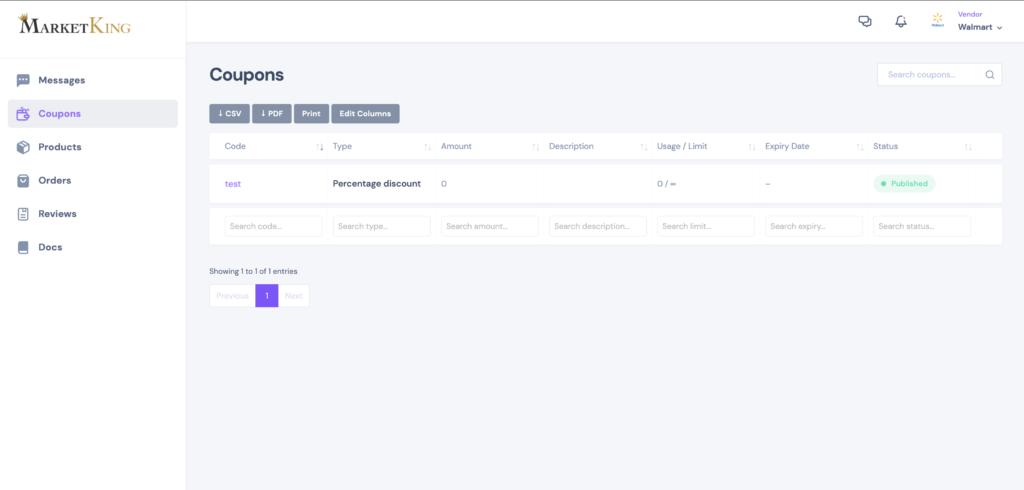
Only the panels enabled in settings are shown, so the staff member has useful, yet limited abilities in managing the shop.





