MarketKing allows you to organize your vendors into vendor groups. Each vendor must be part of a group. Groups determine which features vendors have access to, and allow control over several settings. Furthermore, groups enhance various functionalities. Here are some examples:
- You can make specific features / dashboard panels available to certain groups only. For example, you can make "Store SEO" and "Invoicing" to be special features that only your "VIP" vendors group has access to.
- You can set a maximum products number limit by group, control available categories, available product types, ability to use cross-sells and upsells, ability to use virtual & downloadable products.
- When you publish new announcements, you can set them to be visible to some vendor groups only.
- When you configure commissions, you can use groups to differentiate between vendors. For example you can take a high 50% commission from the "New Vendors" group, but only 10% from your "Top Sellers" group.
- Through group rules, you can have a tiered group setup, and automatically move vendors across groups when they hit certain thresholds (e.g. move a vendor from group X to Y when they reach $100,000 total sold).
You can open the main groups panel by going to MarketKing -> Vendor Groups.
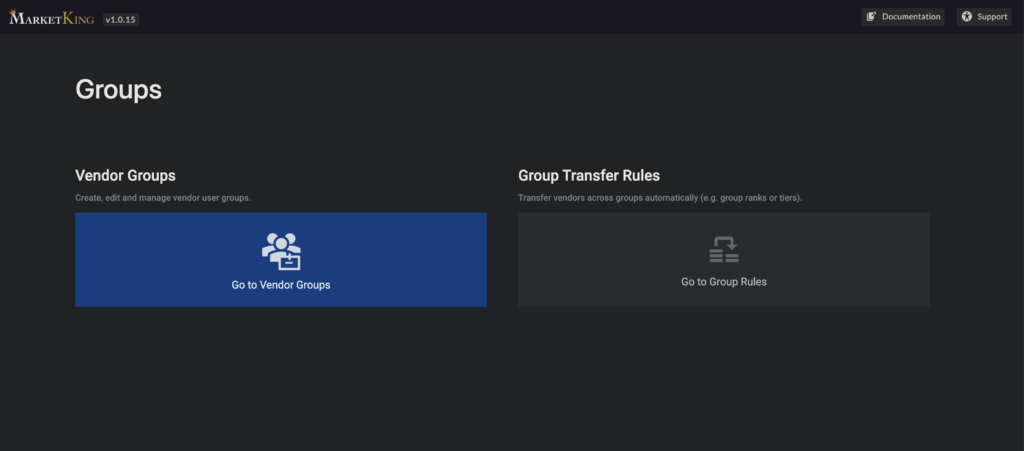
Here you will find 2 panels to choose from:
- Vendor Groups - create and manage groups
- Group Transfer Rules - set up automatic transfer rules across groups
Through vendor groups you can organize your sellers into any number of groups such as "top sellers", "vendors", "rank 1", "tier 2, etc. Groups can be particularly useful in allowing you to configure different membership levels, with different features, commissions, settings, etc.
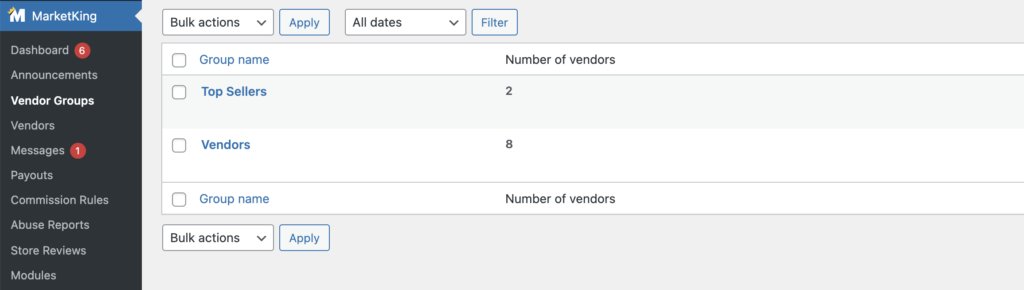
Each vendor must have a group selected in their user profile.
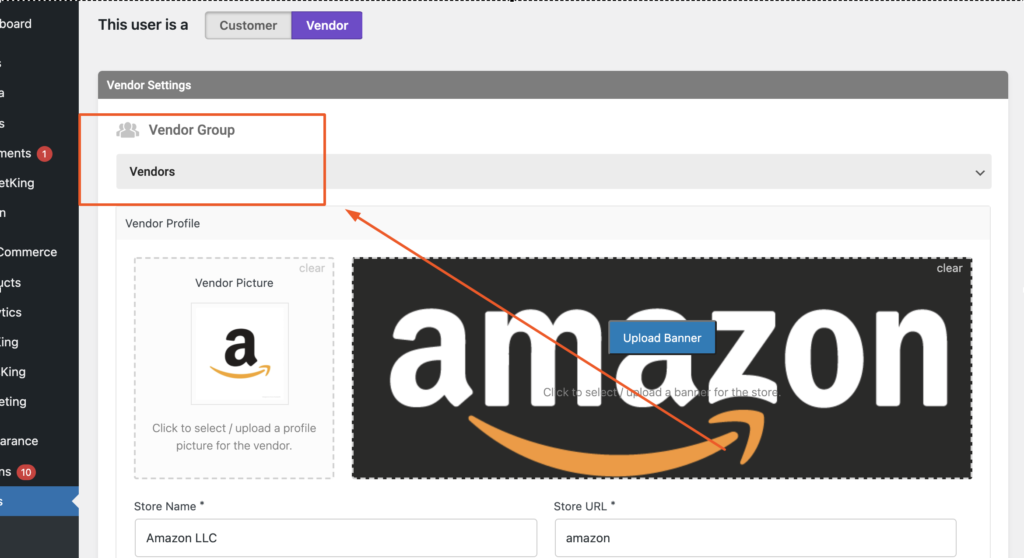
Membership Packages Module
Groups are integrated with the membership packages module and can allow your vendors to purchase packages, upgrades or subscriptions.
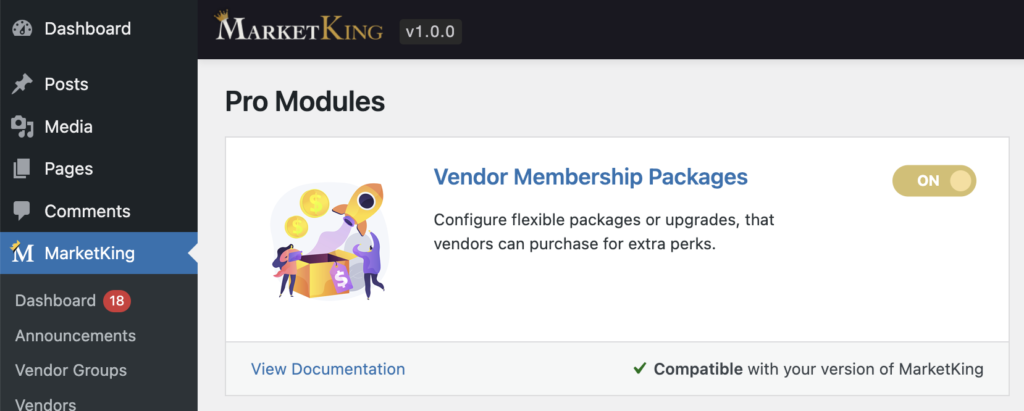
Group Transfer Rules
You can automatically transfer vendors from one group to another based on certain thresholds.
For example:
You can configure 3 groups: "New Vendors", "Regular Vendors" and "Top Vendors", with 30%, 20% and 10% commission respectively.
You can configure a group rule that automatically moves new vendors to regular vendors when they hit $50,000 in sales, and another rule that moves regular vendors to top vendors when they hit $1M in sales.
This allows you to incentivize your vendors, and also provide a clear tiered progression structure, increasing vendor profit-share as they sell more and hit new targets.
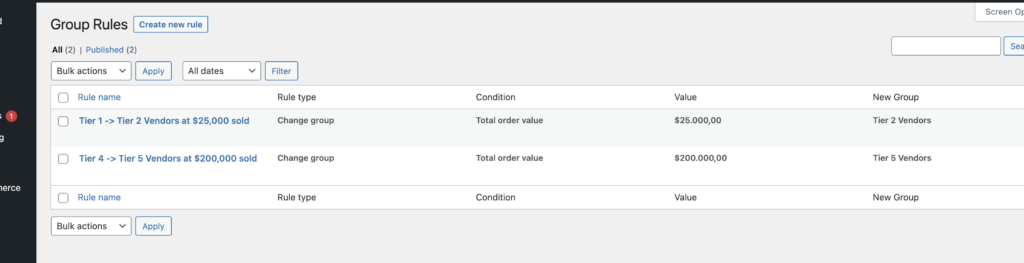
How to set up group change rules
In the group rules panel, you can click on Create new rule", configure it, and save it.
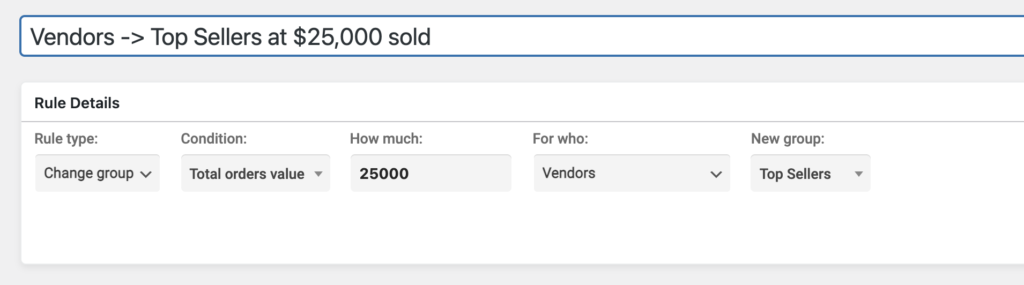
Vendor Group Features & Panels
In each group's configuration, you can choose which dashboard panels vendors in that group should have access to. This is done through the "Available Dashboard Panels" box:
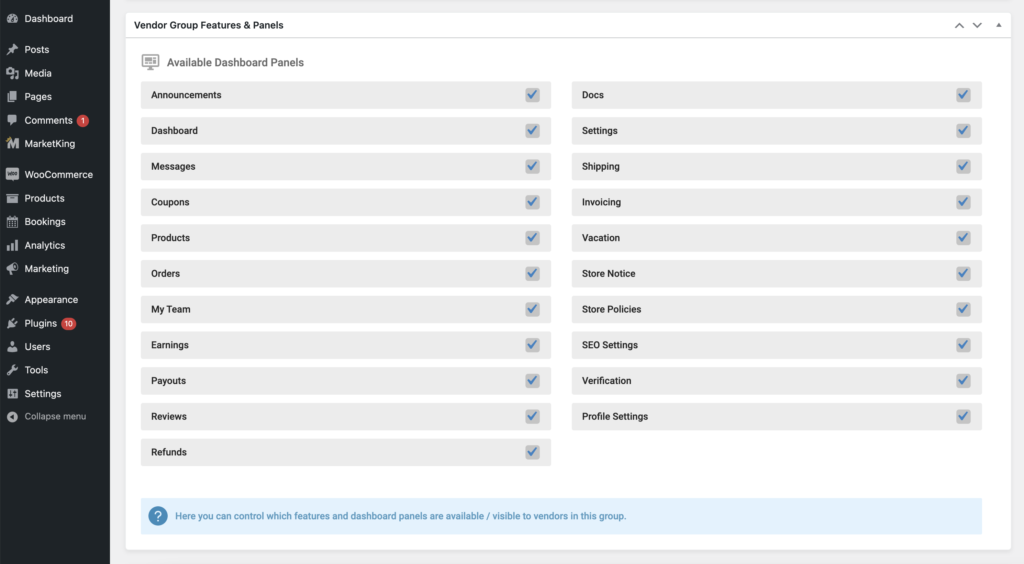
For example you could show "Store Policies" and give the ability to configure policies only to vendors in a specific group. You can use this to differentiate between groups and enable certain features for specific groups only.
Vendor Group Settings
Through vendor group settings you can configure numerous settings that apply to vendors in that group.

Here are the available settings:
- Maximum Products Number - set a max limit on products.
When that limit is reached, vendors will no longer be able to add products. They will see a message saying that the max limit has been reached:
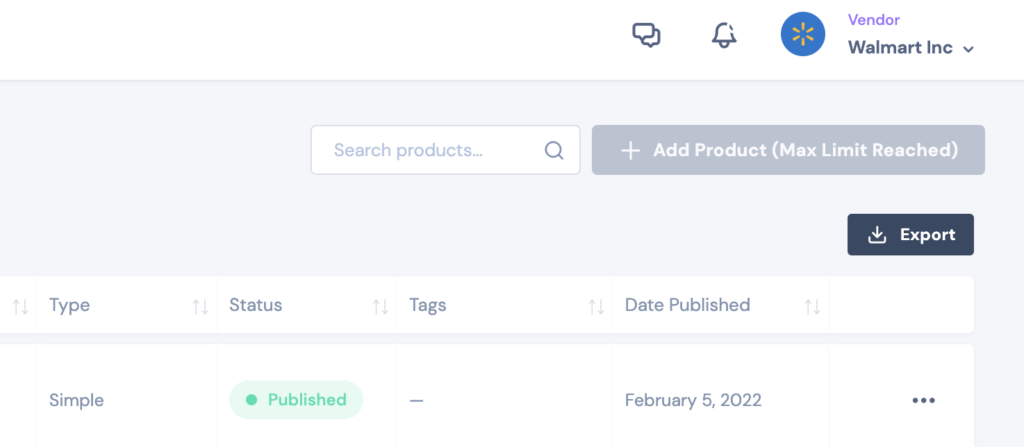
- Allowed Products Type - all product types visible in the site can be enabled or disabled here. If this box is left empty, then vendors in the group will have access to all products. This allows control over not only product types (simple, variable, etc.), but also over the ability to create virtual and downloadable products.
- Allowed Categories - this controls which categories vendors can add products to. If left empty, all categories will be available to the vendor.
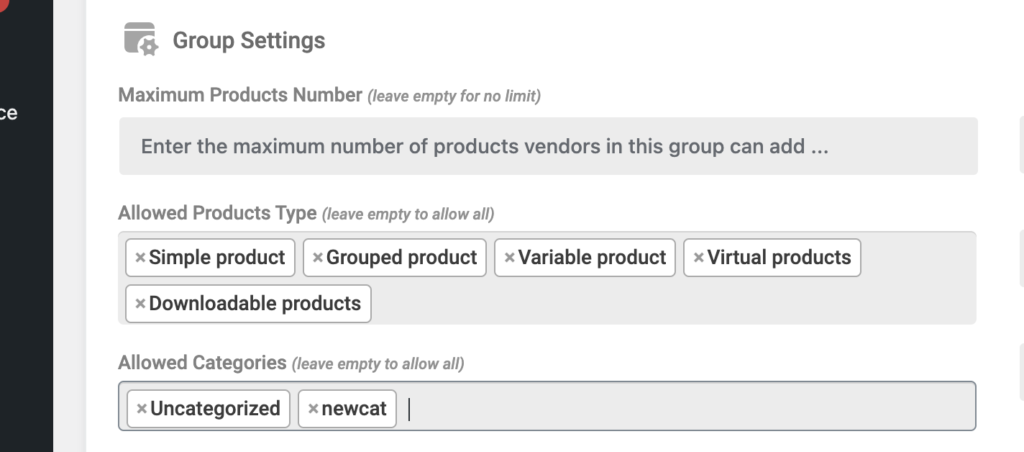
- Vendors can publish products directly - this controls whether vendors can publish products in the site directly, or they have to wait for the admin to review the products first.
- Vendors can change order status - this controls whether vendors can modify an order's status (e.g. change it from processing to completed).
- Vendors can add linked products - this controls whether vendors can configure cross-sells / upsells.
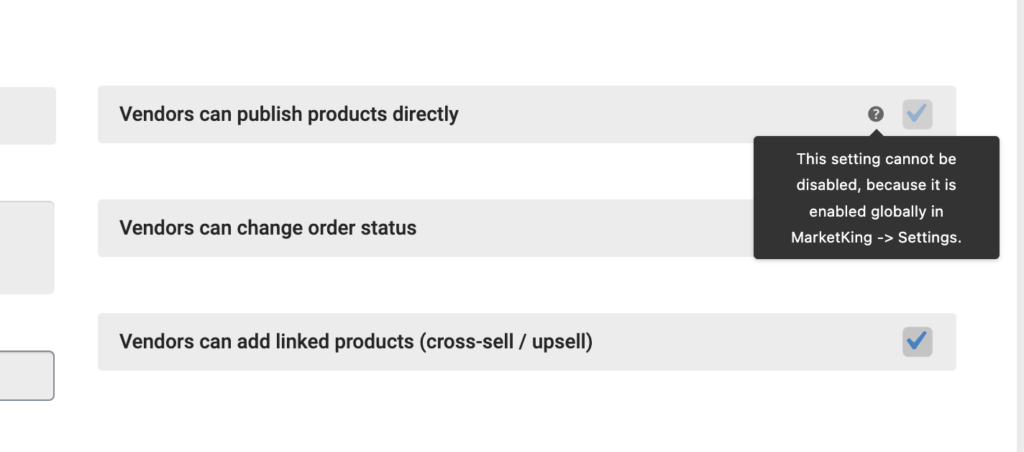
Some of these settings can be controlled in multiple places: globally, or at the user level. If the setting is already enabled globally for all users, you will not be able to modify it at the group level. In that case, to be able to set it at the group level, you'd first need to go to the plugin's settings panel to disable it globally.





