MarketKing's advertising module allows each vendor to purchase advertising for their own products.
This module can be enabled in MarketKing -> Modules:
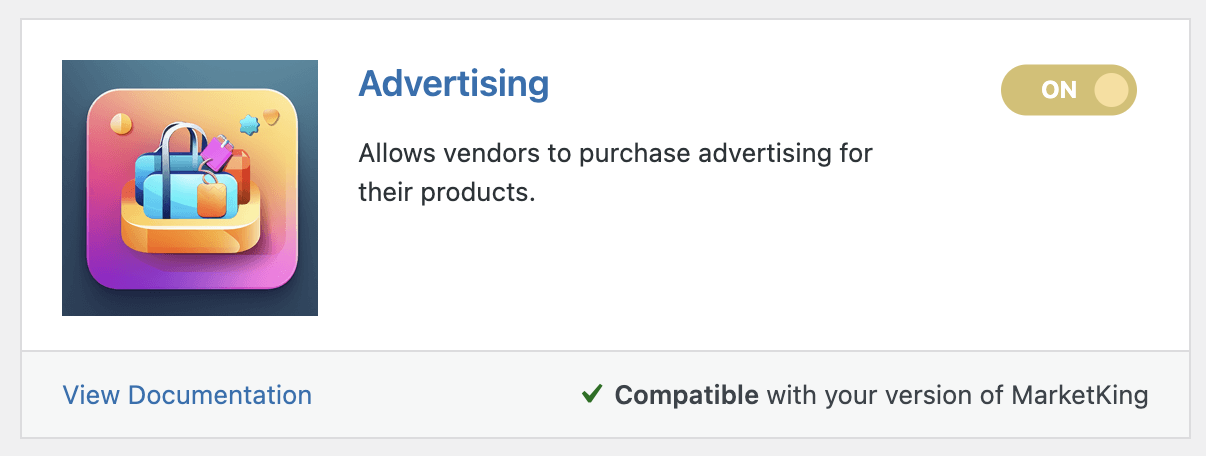
In MarketKing -> Vendor Groups, it can be controlled whether each group has access to the advertising feature or not:
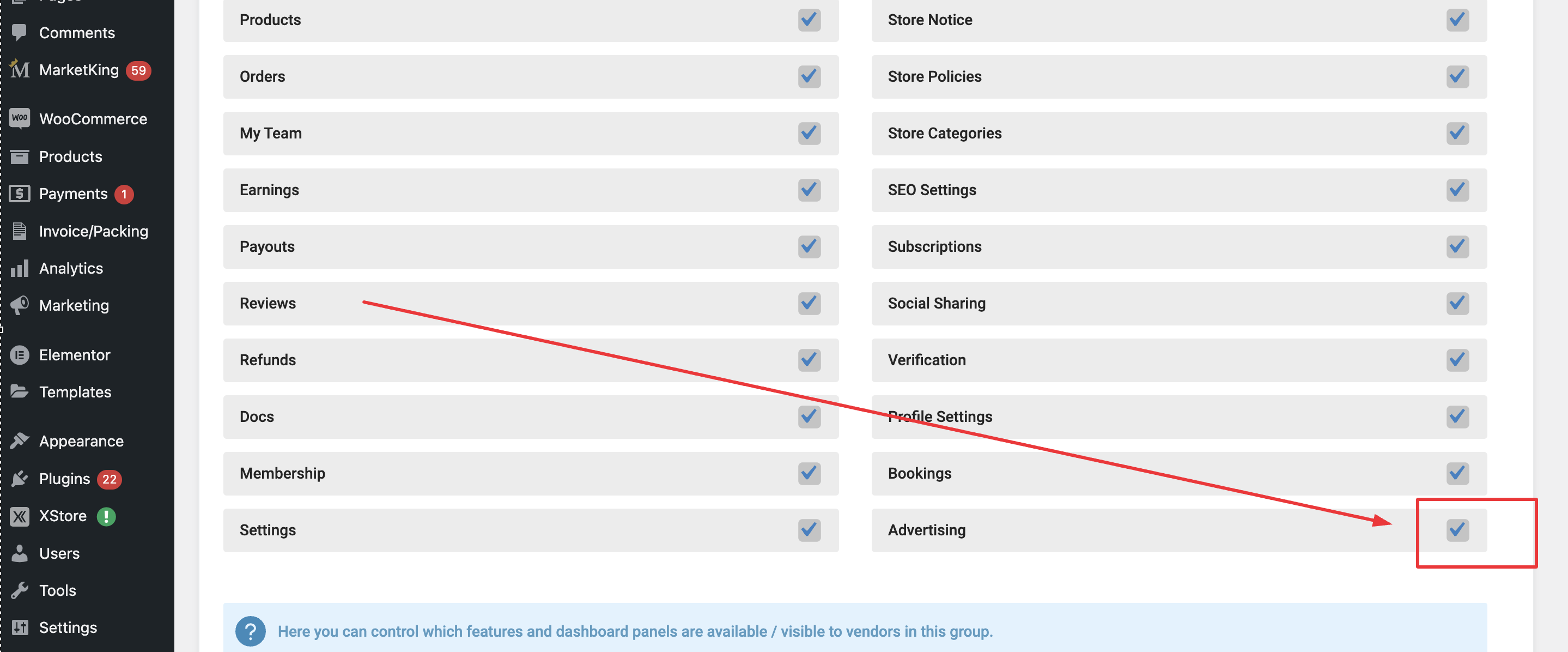
This way you can for example disable advertising for a free "new vendors" group, but enable it for paid vendor memberships.
Advertising Functionality - Vendor Dashboard
Once enabled for a vendor group, those vendors will now see an "advertisement" column on their Products page. This highlights whether each product is advertised or not, and how many days of advertisement it has left:
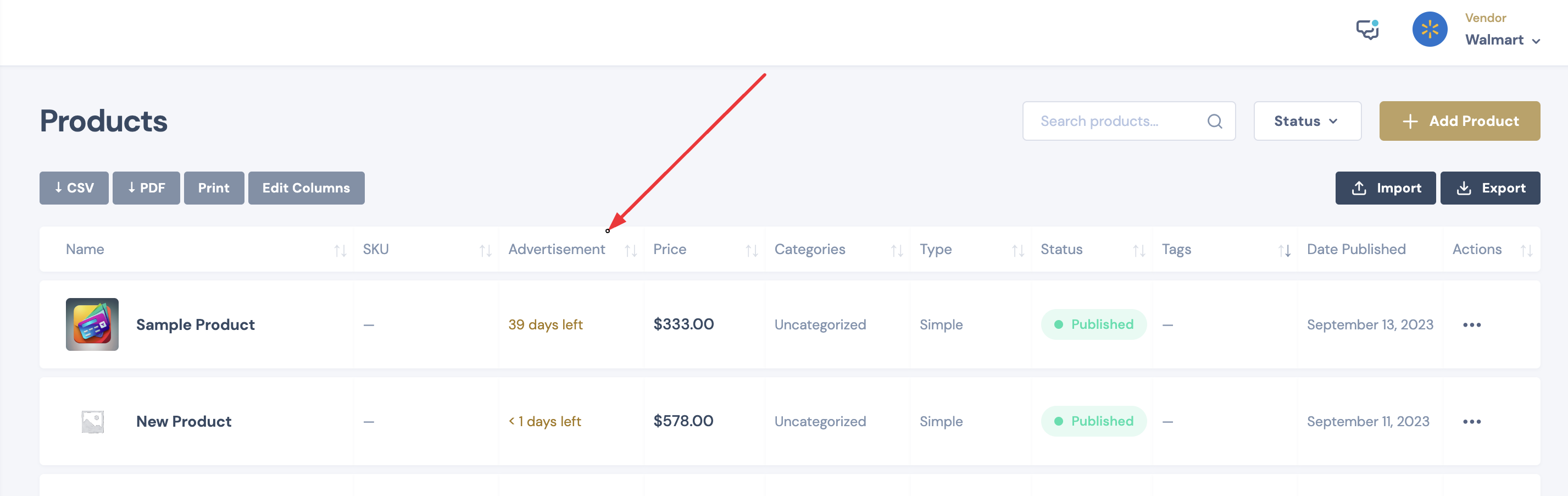
To advertise a product, vendors would have to edit that product and scroll down to the advertisement panel:
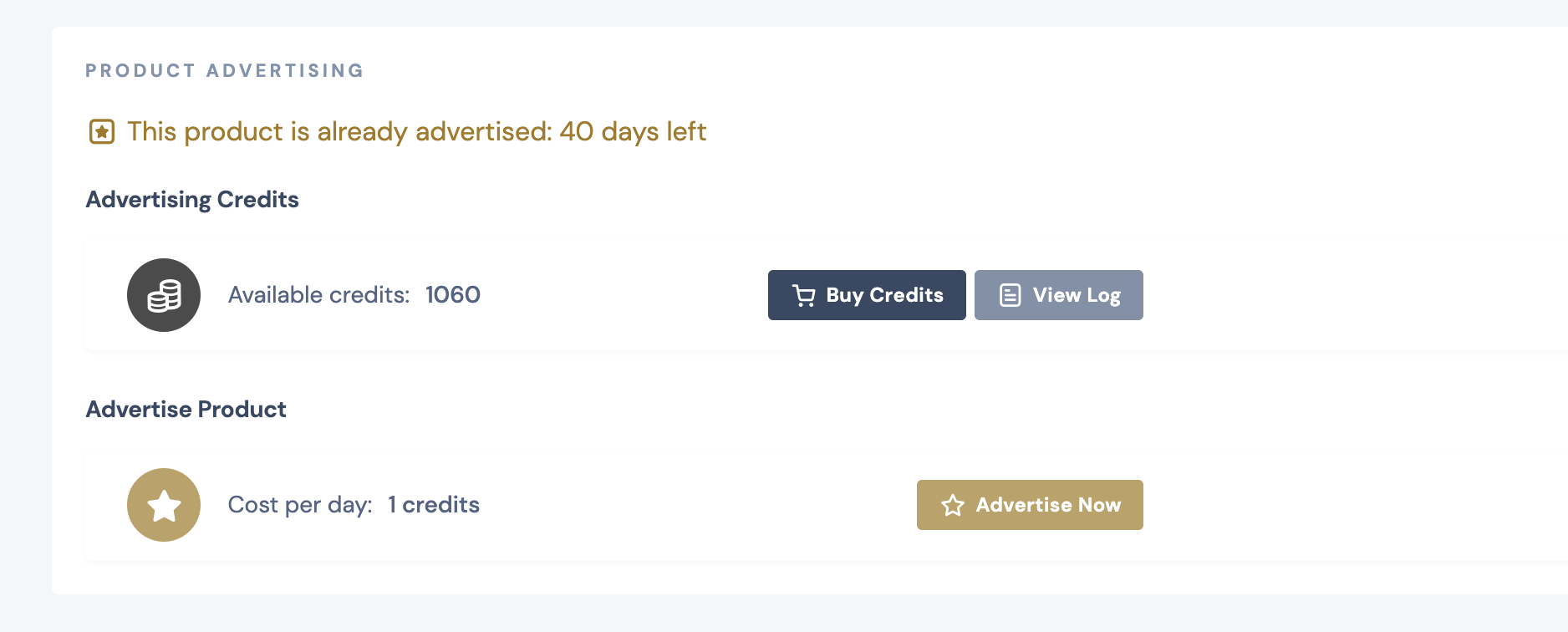
Here vendors have 3 buttons:
- Buy Credits - allows vendors to purchase ad credits.
- View Log - downloads a log of all credits purchases and credit usage.
- Advertise Now - creates an advertisement for the product.
In MarketKing, vendors do not purchase each advertisement directly: instead, they purchase advertising credits. This has the advantage that vendors do not need to purchase each advertisement separately. They can for example purchase 1000 credits, and then use those credits during the next months.
The credits log ensures that there is a clear track record of all credit purchases and of how credits have been used. Once the vendor clicks on "advertise now", they will be asked how many days they want to advertise the product for:
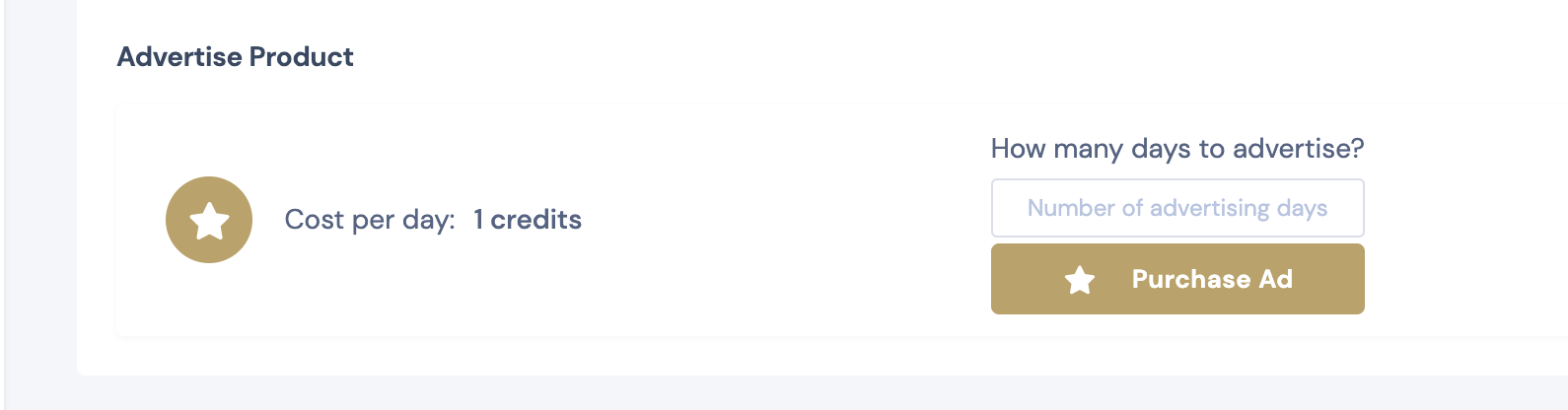
It's possible to configure a credits cost per day, so that 1 day costs X credits.
If the vendor has enough credits, the product will be advertised successfully:
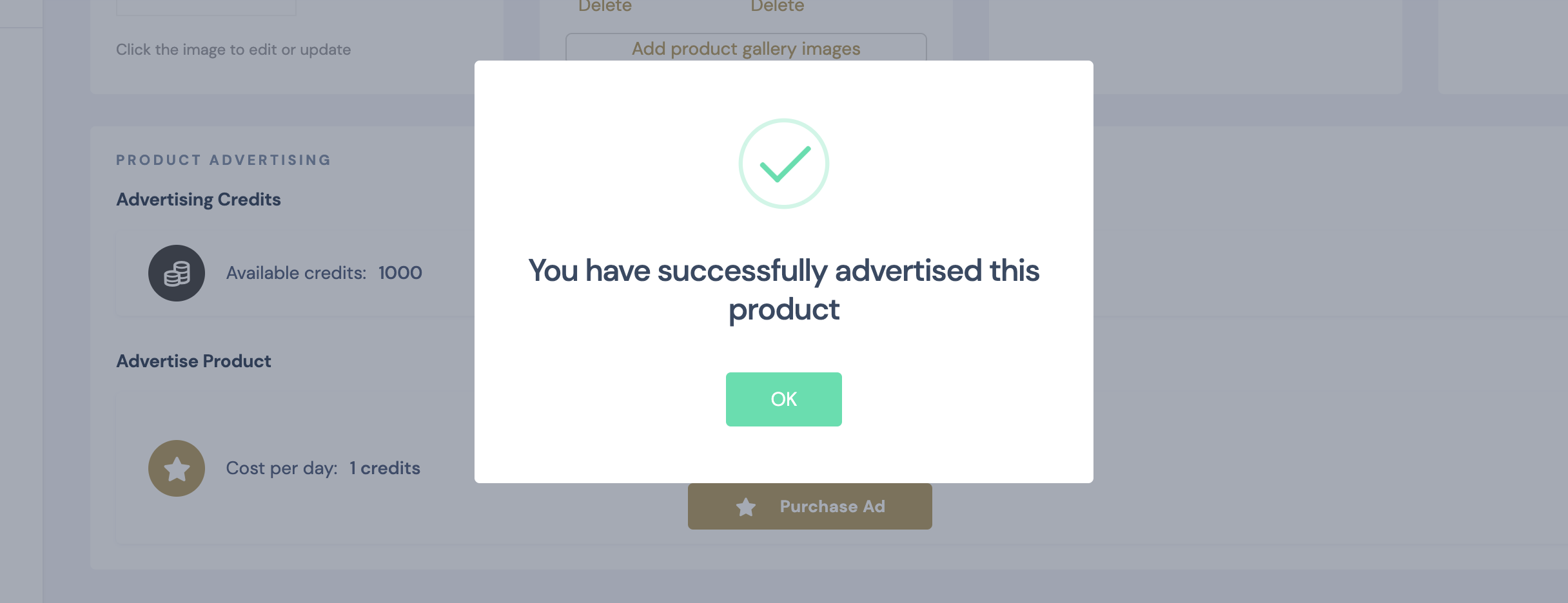
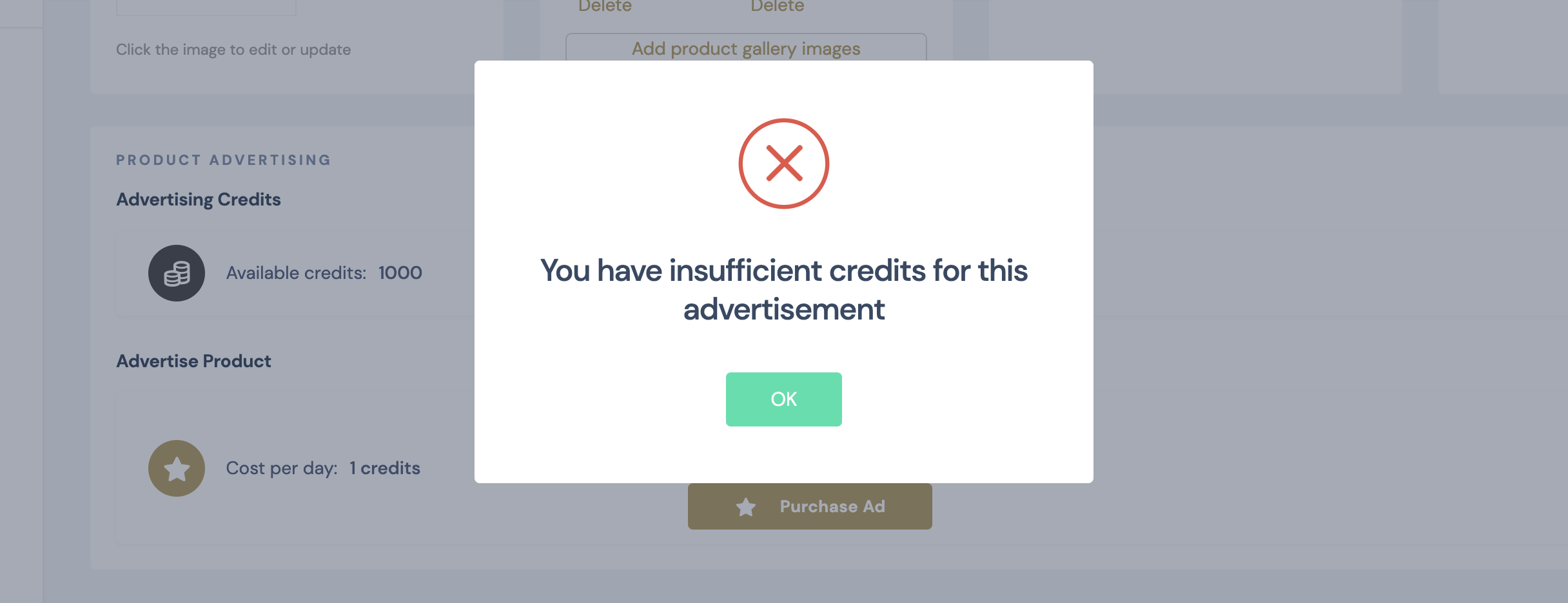
Admin Advertising Settings
The website admin can go to MarketKing -> Settings -> Advertising and configure several settings:
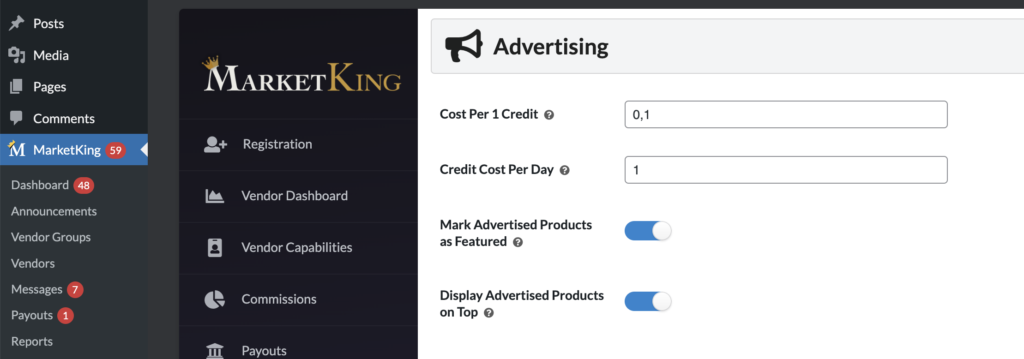
These settings are:
- Cost per 1 credit
This can be set to 1 so that 1 credit equals $1, or for example it can be set to 0.1, so that $1 purchases 10 credits.
- Credit Cost Per Day
This determines how many credits are used to purchase 1 day of advertising
- Mark Advertised Products as Featured
This setting, when enabled, automatically marks advertised products as featured. When an advertisement expires, the products are un-featured. Featuring refers to the default WooCommerce featuring option. You can read more about how this works here.
- Display Advertised Products on Top
Advertised products will be displayed on top of each page such as the Shop page, Vendor Store Page, etc.
It's important to note that advertised products will be shown on top the page they are in. If a product is on the 2nd page of a category for example, it will still show on the 2nd page, but at the very top.
Purchasing Credits - Subscriptions and Memberships
Vendors can click to purchase credits. This will add the credits to cart:
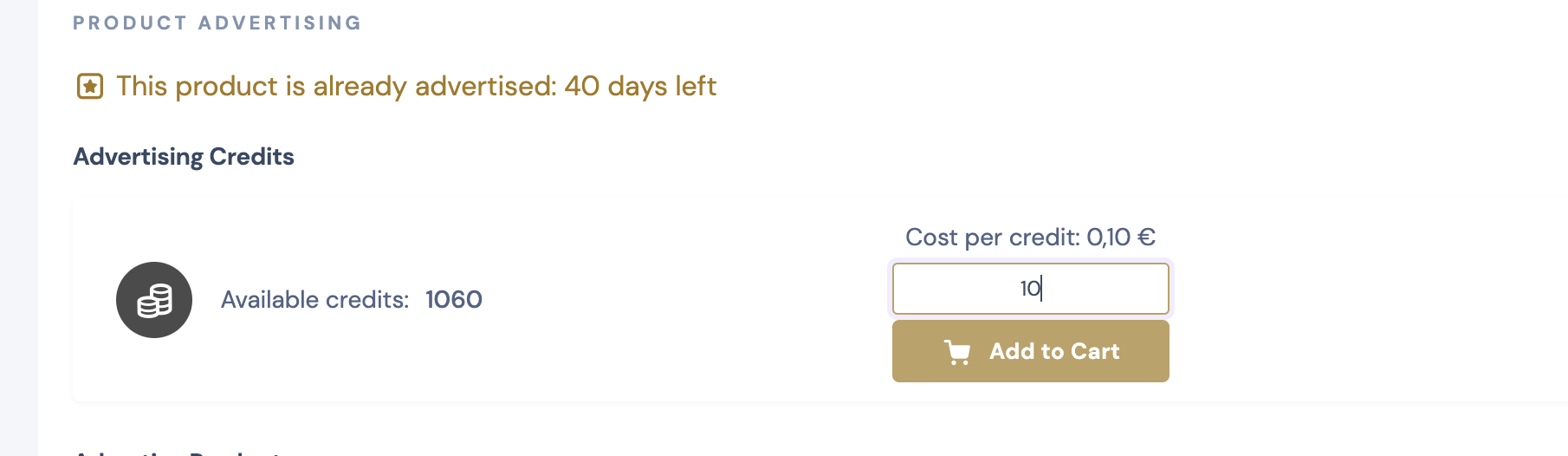
Once credits are in cart, the vendor can go forward and checkout.
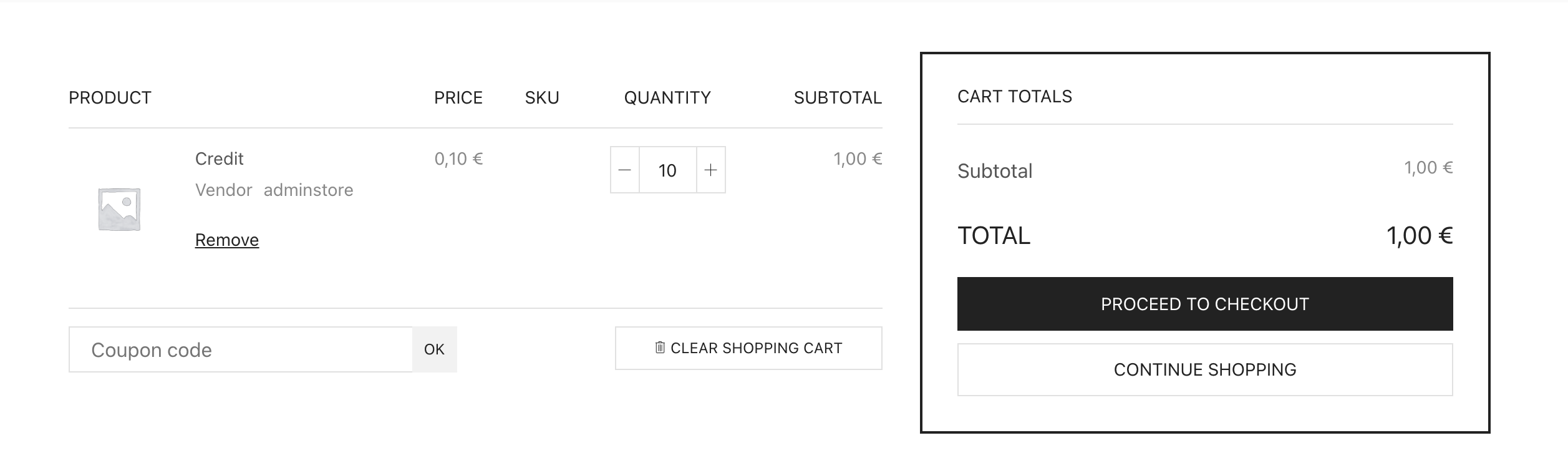
Once the checkout is completed, the vendor will automatically receive the credits purchased and they can now use them to purchase advertising.
Importantly, it is also possible to add credits to a subscription / membership package. This way for example you can set that the "Gold" vendor package also includes 100 credits.
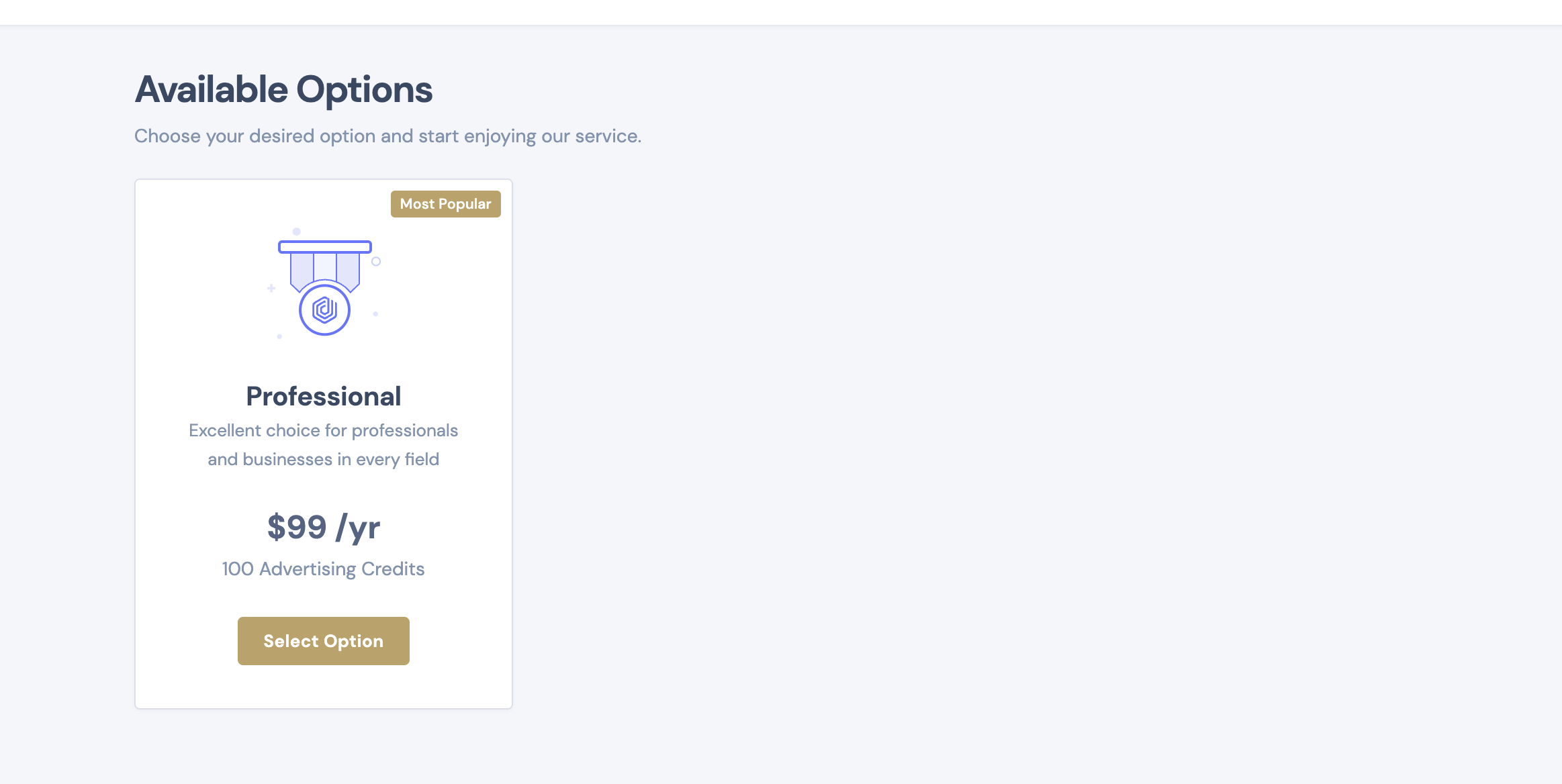
This can be configured when editing each package:
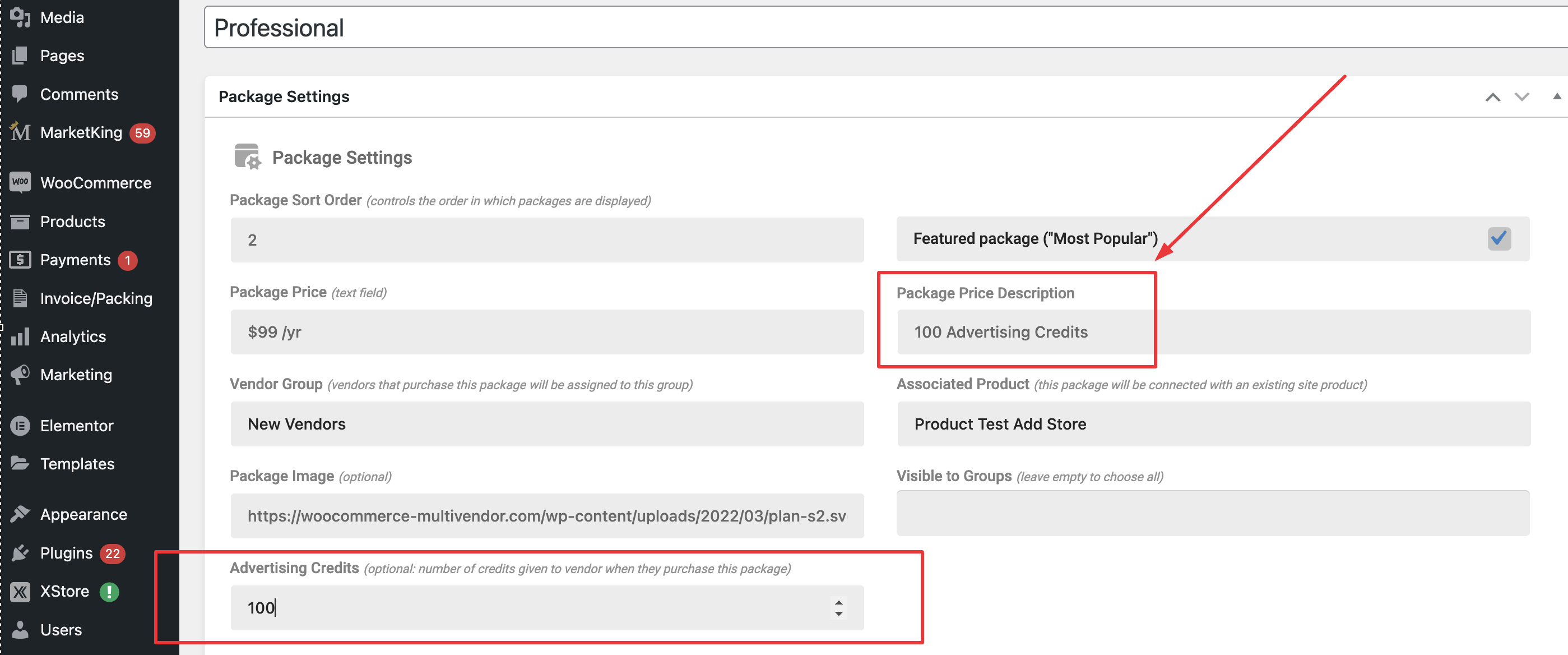
Creating Ads and Adding Credits via Backend (Admin)
The website admin can add credits manually for each vendor. To do that, you would go to the vendor's user profile and scroll down to the advertising area:
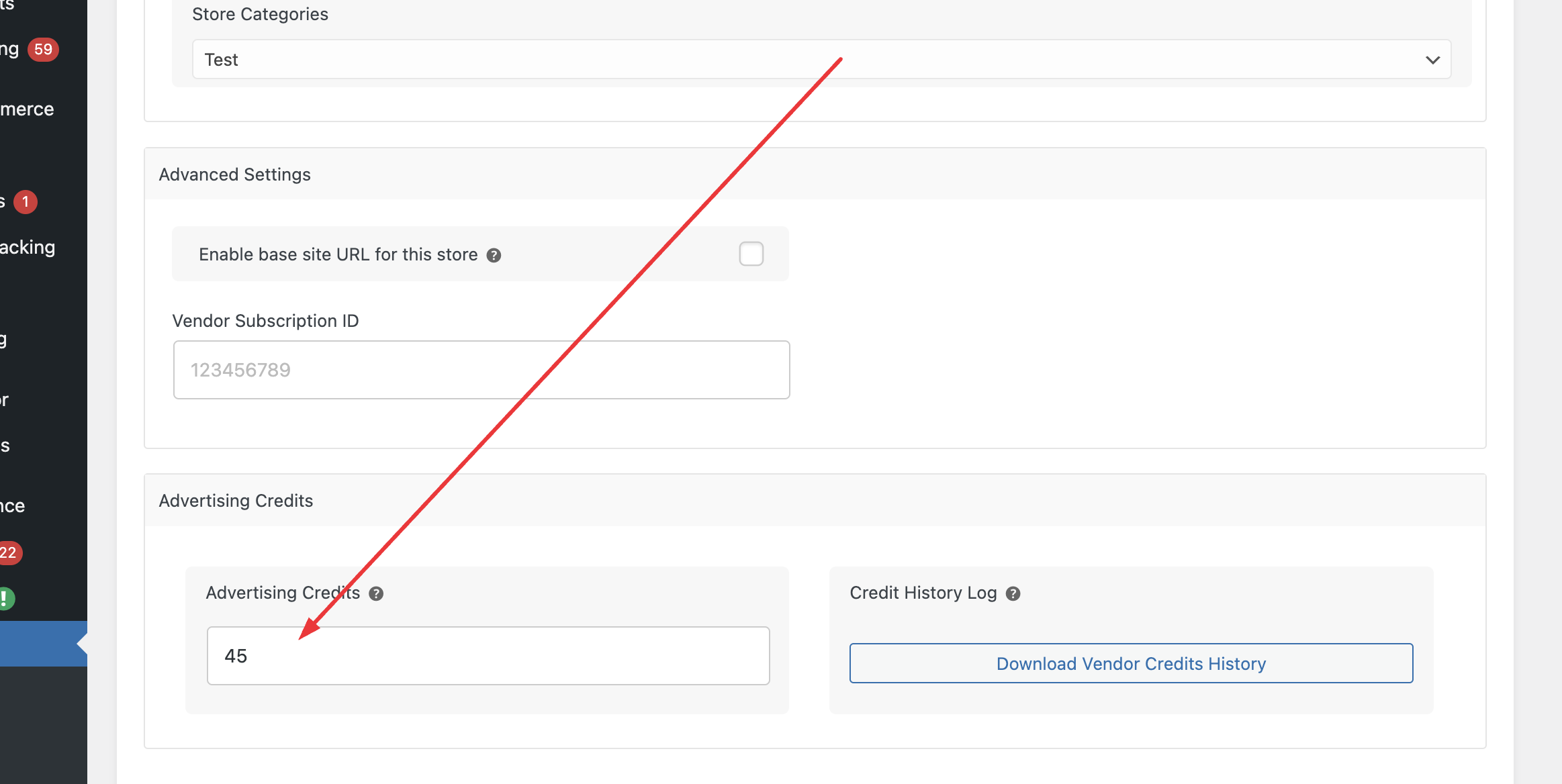
Furthermore, for each product, when that product is edited, the admin can either advertise it, or remove an existing advertisement:
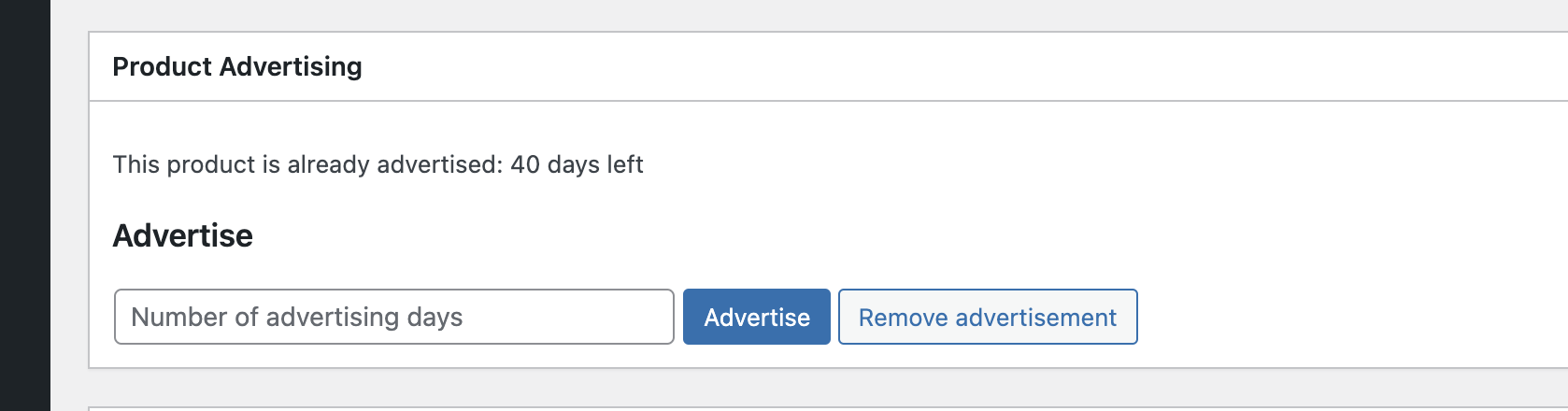
Advertised Products Shortcode
There is also a shortcode that can be used to show an area with only advertised products:
[marketking_advertised_products]
You can use it with parameters such as:
[marketking_advertised_products count="12" paginate="false"]
This will show a random list of advertised products.





