Through the 'Store Categories' module, you can organize your vendors based on custom defined attributes, such as the types of products they sell, store location, service type, etc.
To use this module, it must first of all be enabled in MarketKing -> Modules:
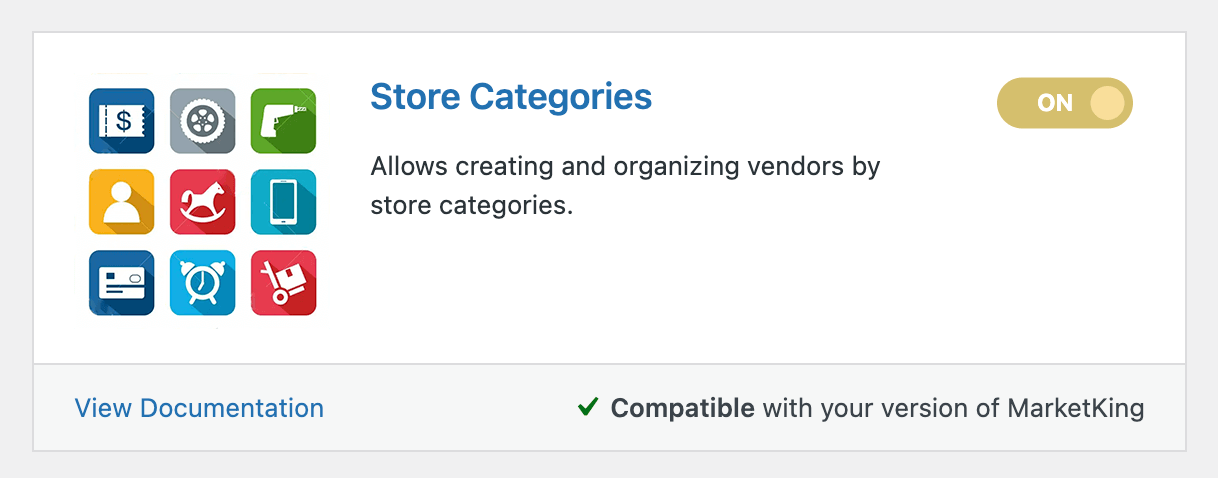
Once this is enabled, you can go to MarketKing -> Settings -> Vendor Capabilities -> Store Management, and choose whether you allow a single category per vendor, or multiple categories:
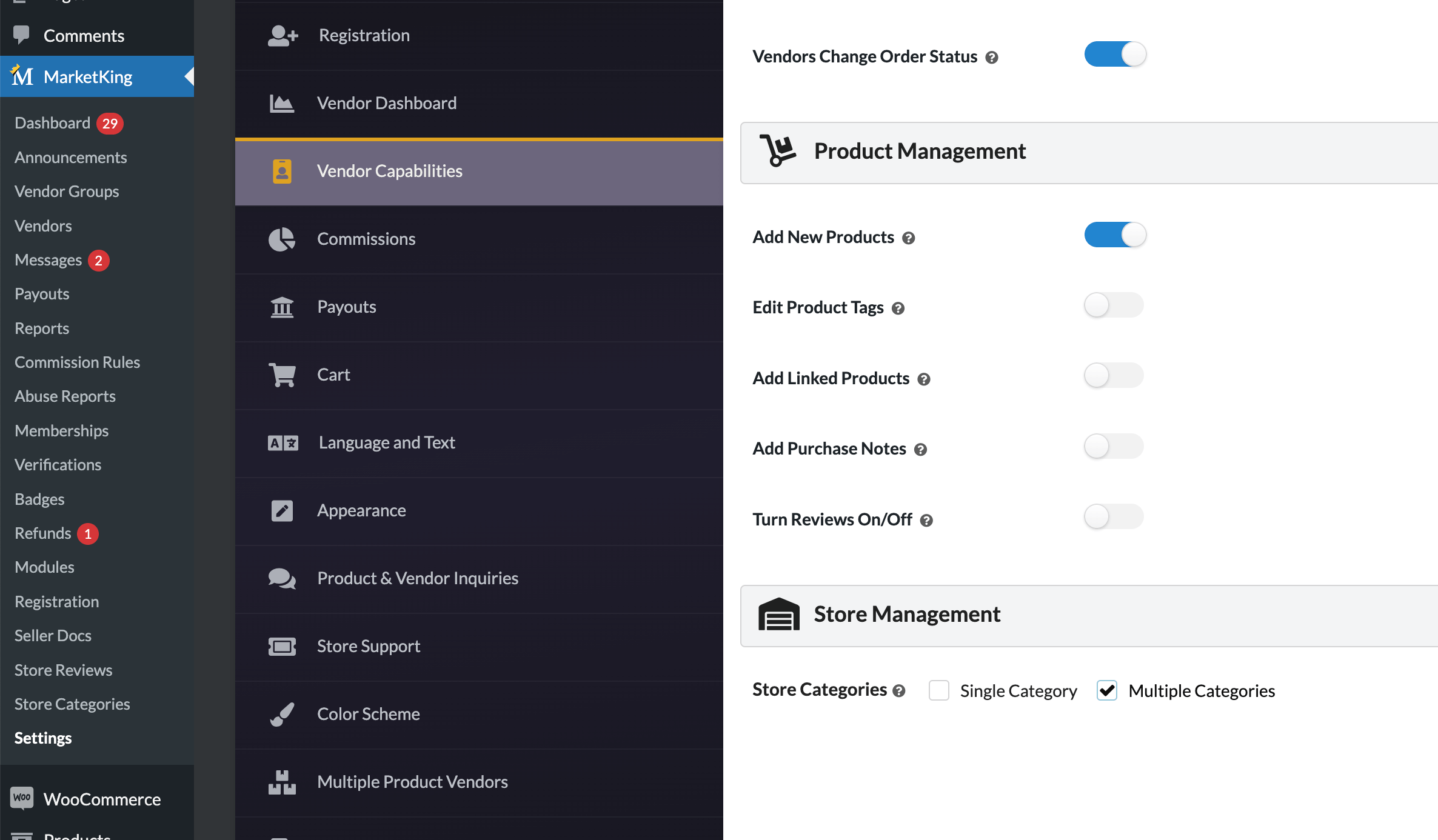
Configuring Available Categories
Categories can be configured through the site backend, via MarketKing -> Store Categories:
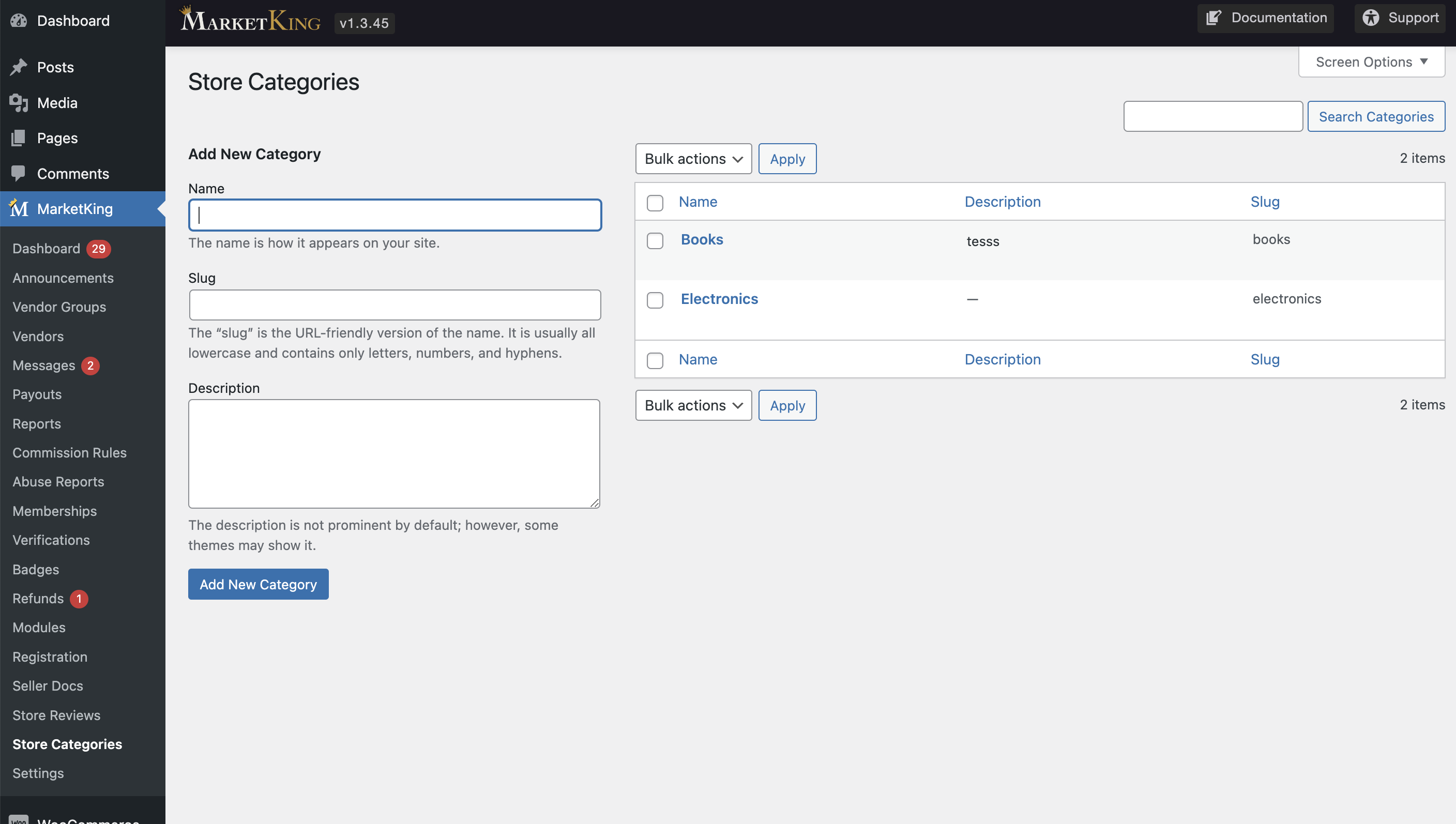
Selecting Categories for Vendors
Both vendors and the site admin can select vendor categories.
The site admin can do it by visiting the vendor profile page and finding the 'Store Categories' tab under 'Vendor Settings':
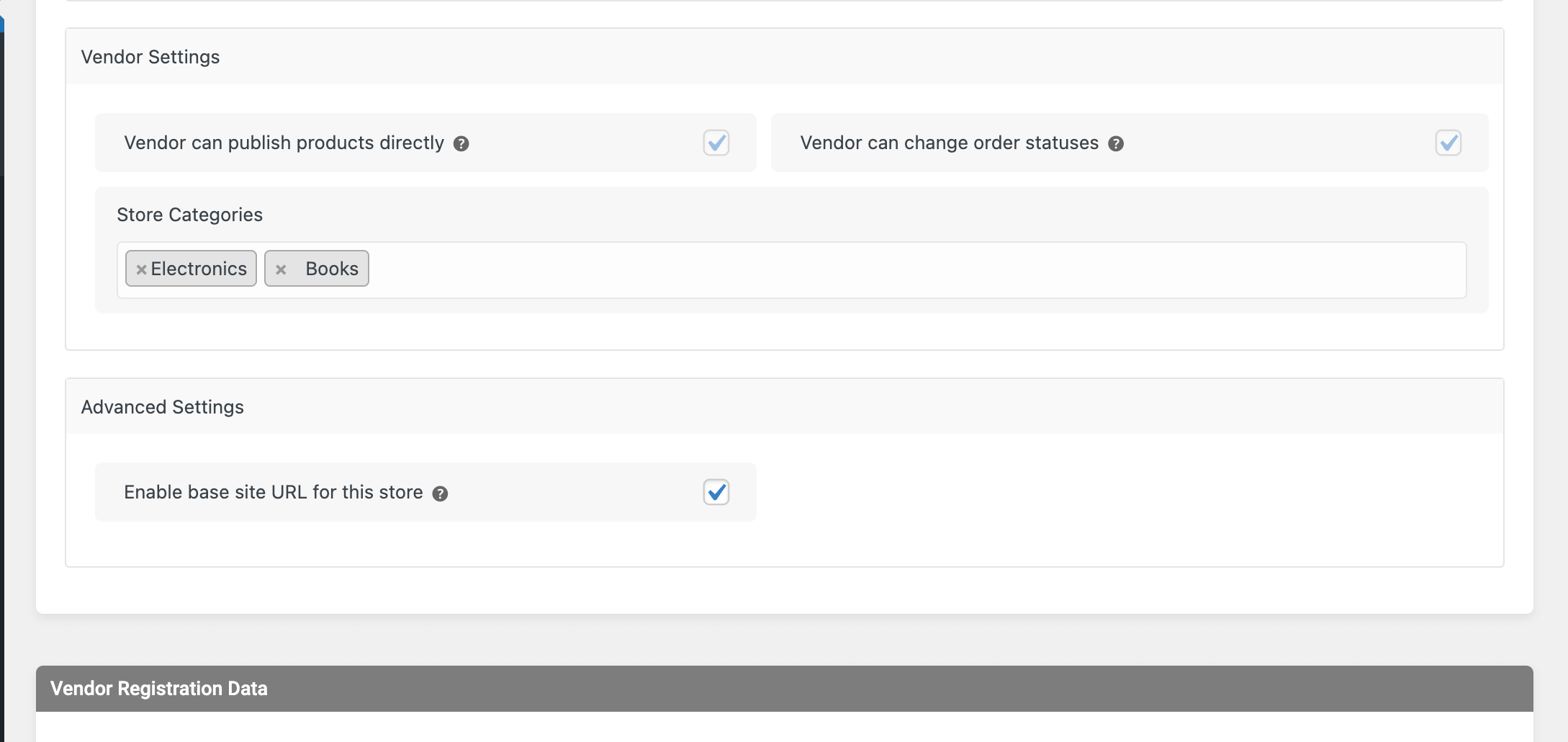
Vendors can configure store categories by going to their vendor dashboard, to Settings -> Store Categories:
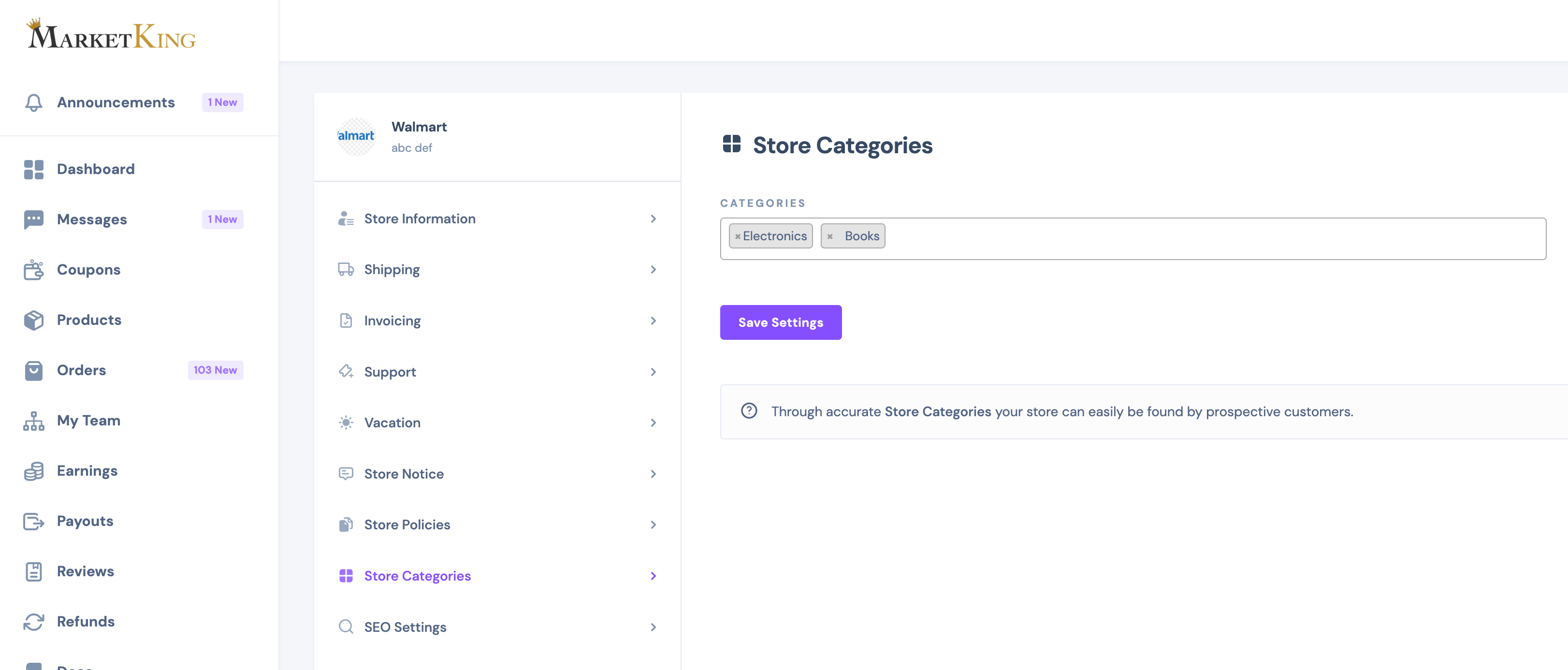
How Categories are Displayed
On the frontend, a category selector will be added to store lists, allowing customers to select the category they're looking for:
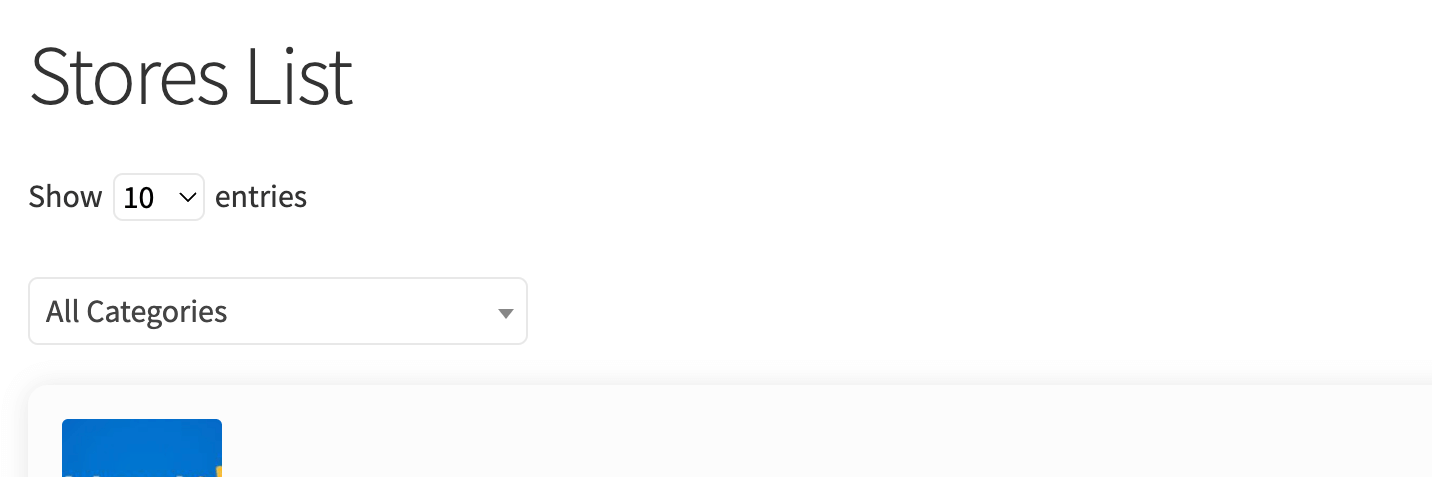
Categories are also shown on each vendor's store page under 'Vendor Information' / 'Vendor Details':
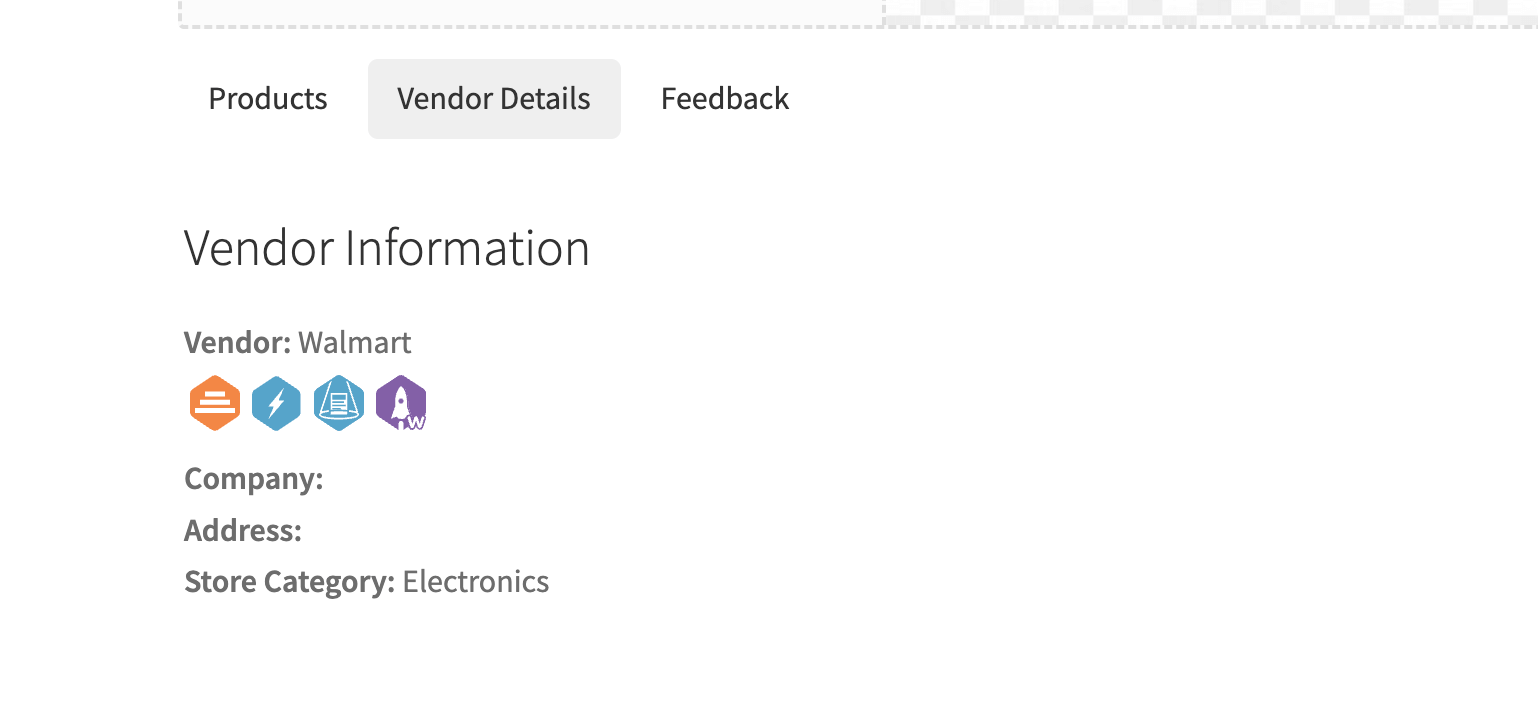
Displaying Vendors by Category - Shortcode
To display vendors from specific categories on a page, you can use the following shortcode:
[marketking_vendors_list category=electronics]
Other examples:
[marketking_vendors_list category=electronics,books]
The above will display a list of all vendors from the categories 'Electronics' and 'Books'.
Show Vendors List on Store Categories Page
You may want to show all vendors in a specific category when you visit the URL of that category, such as site.com/storecat/furniture
This can be achieved with some code. To do it:
You must create a PHP file named taxonomy-storecat.php and copy it to your child theme folder, for example to wp-content/themes/storefront-child/taxonomy-storecat.php
This file should contain a modified archive.php template of your theme, in which content that should be displayed to the user should be replaced with:
echo do_shortcode('[marketking_vendors_list category='.get_queried_object()->name.']');For example with the Storefront theme, you can use this code on the taxonomy-storecat.php page:
defined( 'ABSPATH' ) || exit;
get_header( 'shop' );
do_action( 'woocommerce_before_main_content' );
?>
<header class="woocommerce-products-header">
<?php if ( apply_filters( 'woocommerce_show_page_title', true ) ) : ?>
<h1 class="woocommerce-products-header__title page-title"><?php woocommerce_page_title(); ?></h1>
<?php endif; ?>
<?php
do_action( 'woocommerce_archive_description' );
?>
</header>
<?php
echo do_shortcode('[marketking_vendors_list category='.get_queried_object()->name.']');
do_action( 'woocommerce_after_main_content' );
do_action( 'woocommerce_sidebar' );
get_footer( 'shop' );However, it may be different with your theme. If different, you would need to start with the archive.php template.





