The membership packages module allows your vendors to purchase packages, addons, or subscriptions, directly from their vendor dashboard.
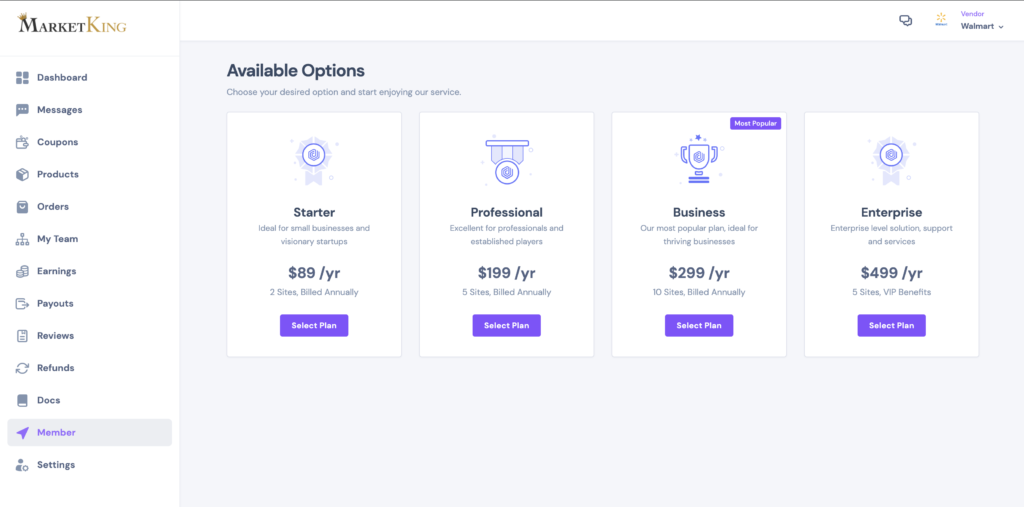
Each package is associated with a vendor group, and you can configure features, restrictions and limitations for each group. When a package is purchased by the vendor, they are moved to that group.
For example, you can set it so that the Starter package places vendors in a group that allows maximum 25 products and basic vendor features, whereas the Professional package allows unlimited products and advanced features (e.g. SEO, vendor policies, etc).
The Membership Packages module can be enabled via MarketKing -> Modules:
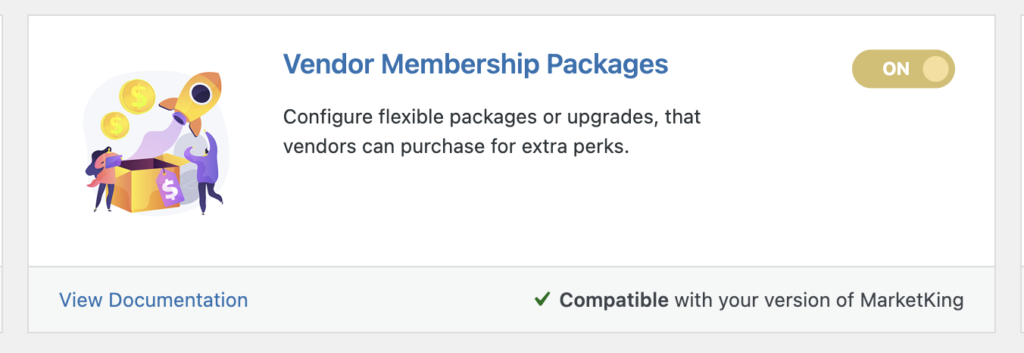
Package Configuration Options
Packages are easily configured in the backend via MarketKing -> Memberships. An unlimited number of different packages can be configured. You can set various texts and descriptions to be displayed.
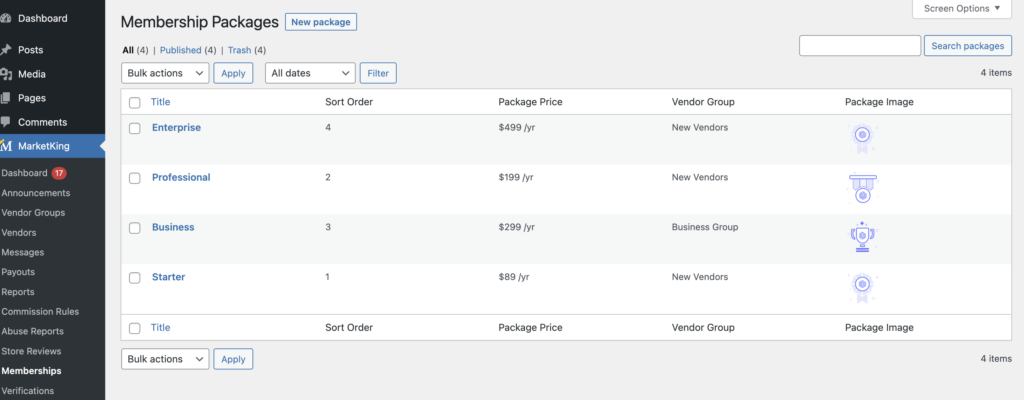
You can edit existing sample packages or click on "New package" to configure one from scratch:
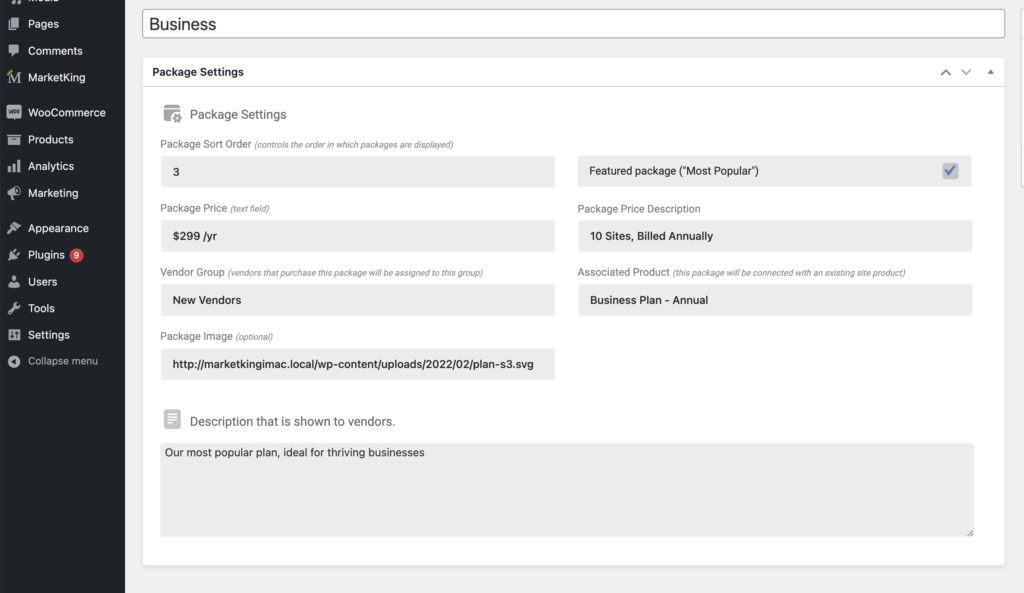
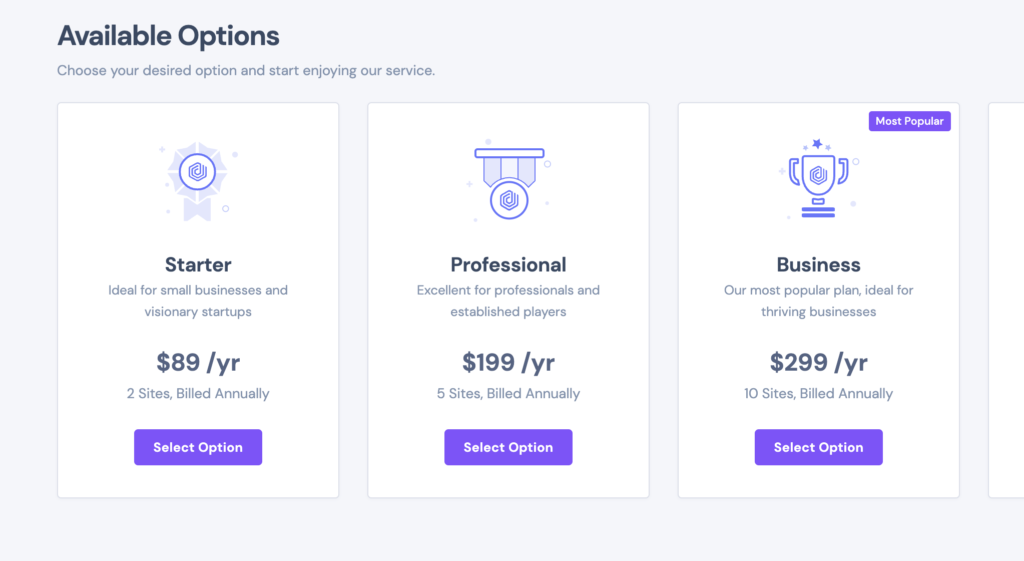
The "vendor group" dropdown sets which vendor group the vendor will be placed in, after they purchase that specific package.
The "associated product" option connects a specific WooCommerce product to that package. When the vendor chooses that package, they are purchasing that WooCommerce product. You would need to configure a product for each package. We recommend the following configuration:
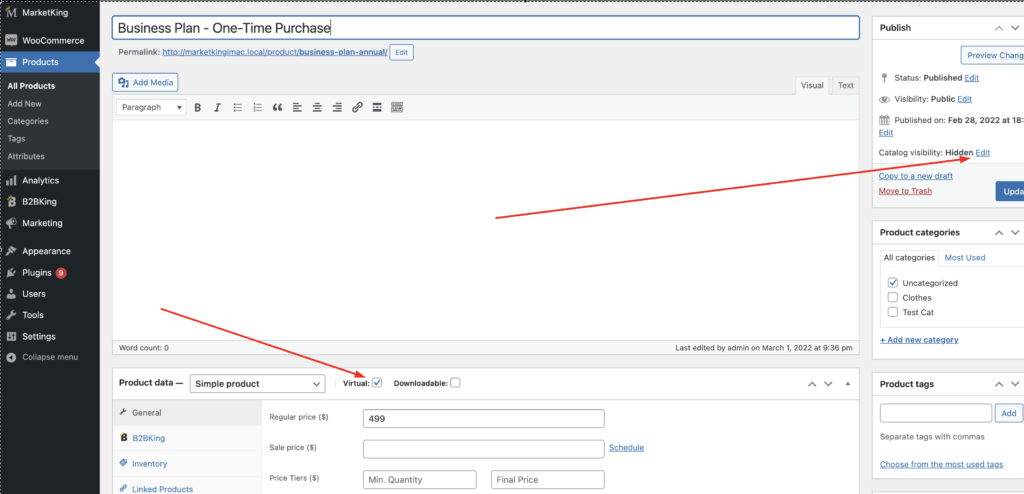
Catalog visibility may be best set to "hidden", so that the products do not show for regular customers, and the product should be set to be a "virtual" product.
You could configure a regular product here, or a subscription product. MarketKing does not have its own subscription products, but it has built-in integrations with the most popular subscription plugins on the market: WooCommerce subscriptions, YITH subscriptions, Subscriptio, Sumo Subscriptions.
Configurable Features and Limits by Group / Package
Groups are configured in MarketKing -> Vendor Groups. For each group you can configure:
- Maximum products number (how many items the vendor can sell)
- Various commission rules, controlling how much commission the marketplace takes from each vendor.
- Allowed products type (simple, variable, grouped etc.)
- Allowed categories (in which categories the vendor can place their products)
- Whether vendors can publish products directly (skipping admin review)
- Whether vendors can change order status
- Whether vendors can add cross-sell or upsell products
- You can configure vendor badges by group, so that purchasing a particular package / subscription will automatically award the vendor a great-looking badge.
There is also distinct control over individual features and dashboard panels. For example you can choose whether to give groups access to coupons, seo options, earnings reports, vendor documentation, etc. This gives you in-depth control and allows you to configure attractive packages for your vendors.
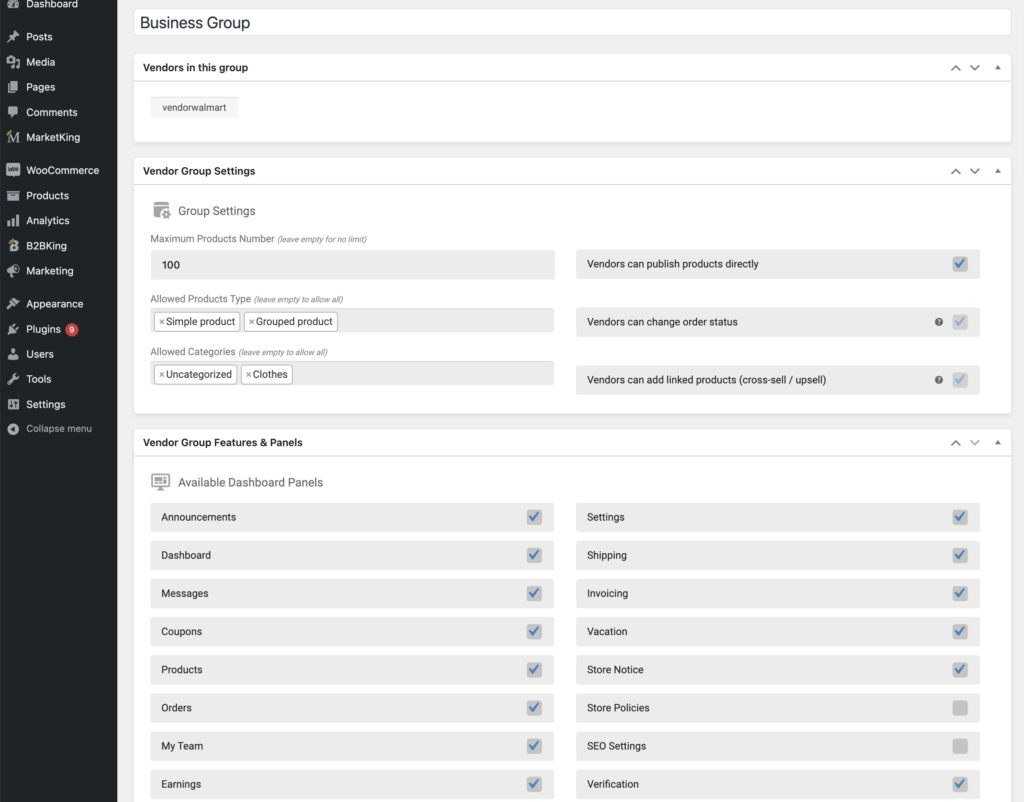
Membership Subscriptions
MarketKing allows you to connect each package to a WooCommerce product. This can be any type of product, as well as a subscription product. MarketKing does not have its own subscription products so for subscriptions you would use a dedicated subscriptions plugin.
MarketKing has built-in special integrations with the following subscriptions plugins:
- WooCommerce Subscriptions
- YITH Subscriptions
- Subscriptio
- Sumo Subscriptions
If your subscription plugin is not supported, you can also manually handle subscriptions: you would need to make sure to change a vendor's group when their subscription is cancelled or expires.
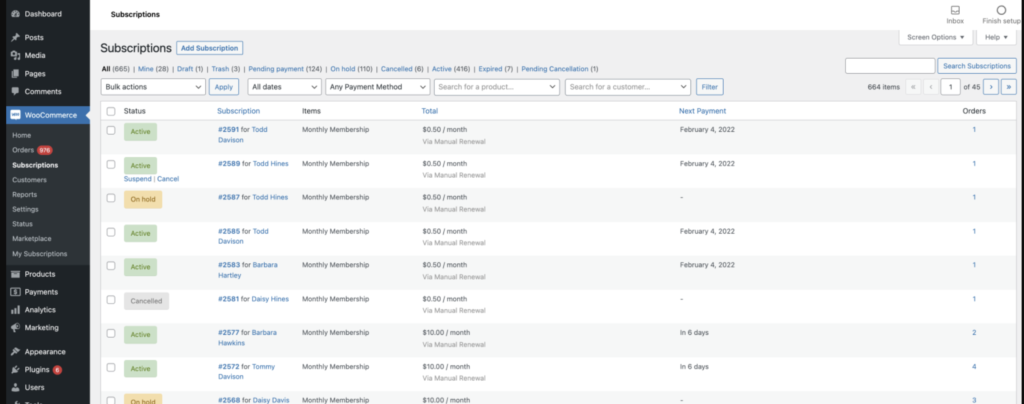
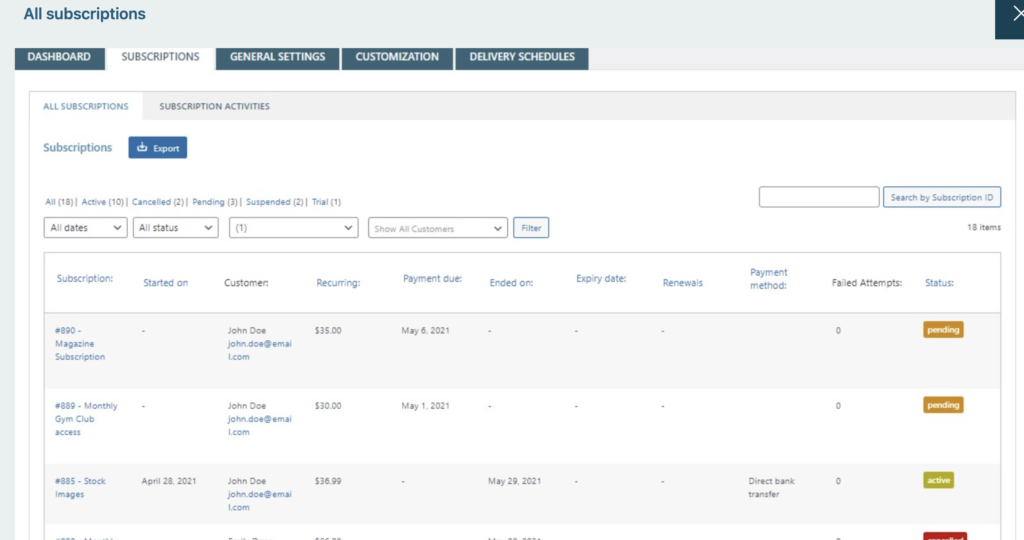
Module Settings Page
You can configure various settings in MarketKing -> Settings -> Memberships.
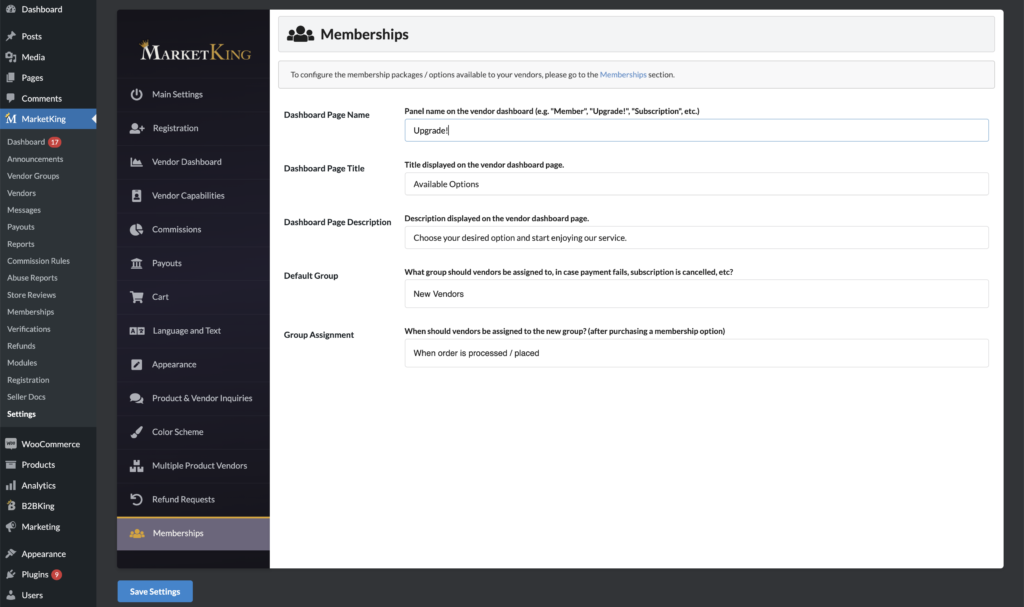
Some of the available options are:
- Dashboard Page Name: This defines the name of the panel that contains the packages, in the vendor dashboard. You can set a text there such as "Member", "Upgrade!", "Add-ons", "Subscriptions", etc. depending on what best fits your marketplace.
- Default Group: This controls the group vendors would be assigned to in case their subscription is cancelled, payment fails, etc.
- Group Assignment: The available options are "when order is placed" and "when order is completed". The first option will immediately assign vendors to group after they place the order. Depending on your payment methods this may also mean the order has been paid. The second option is slower for the vendor (who has to wait more) - it will assign the vendor to the group only after the order status is set to completed.
First Time Configuration
To configure the module for the first time, you would follow these steps:
- Go to MarketKing -> Memberships to configure available membership packages (these are the packages shown to vendors in their vendor dashboard -> Member).
- Go to MarketKing -> Vendor Groups and create a group for each membership package you defined. Here you can set features and limitations for each group.
- Go to Products -> and create a product for each membership package you defined. Read the above section "Package Configuration Options" for more info on this.
- Go back to MarketKing -> Memberships and for each package, set the group and product you just created.
- Optionally, go to MarketKing -> Settings -> Memberships to configure other options.
Difference Between Packages and Groups
Packages are the options available to vendors for purchase in their dashboard. Groups are structures you assign your vendors to, and which determine the rules, features, commissions, etc applicable to vendors in that group. You can have more groups than packages.
This setup allows a high level of flexibility, and you can create an unlimited number of groups. There are also group rules, which allow automatic transfer of vendors across groups. For example, you can set a vendor to move from group X to group Y when they hit $100,000 in sales. Or you can publish announcements and determine which groups they should be available to.





