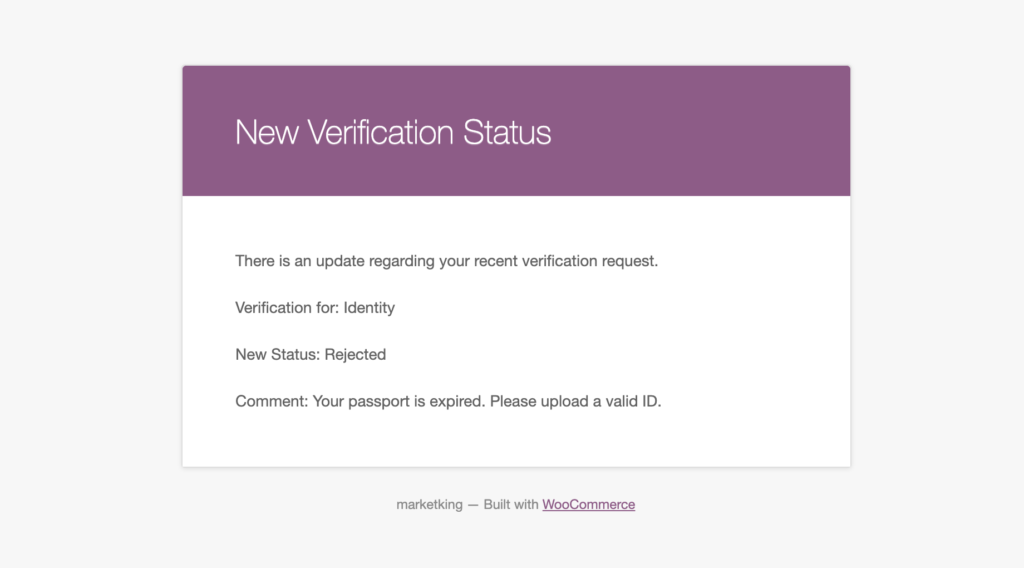MarketKing has a vendor verification module that allows you to request and review documents from your vendors. Vendors upload items in their vendor dashboard, and these can be reviewed, approved, or rejected from the admin backend in MarketKing -> Verifications.
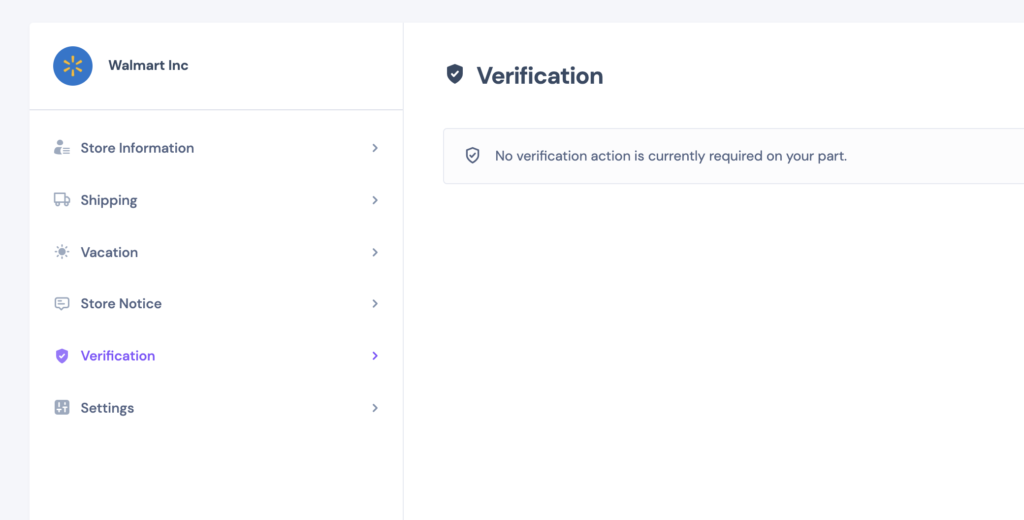
To be noted:
MarketKing already has a powerful vendor registration module that allows / can require uploads. So for example you can require that vendors upload a valid business license when they first register, and can then approve or reject their registration. The vendor verification module discussed in this article allows you to verify / request documents after the vendor already has an active account. This is designed for maximum flexibility, and you can pick and choose which modules to use, in which way, based on project needs.
Enabling Module
The module can be enabled via MarketKing -> Modules:
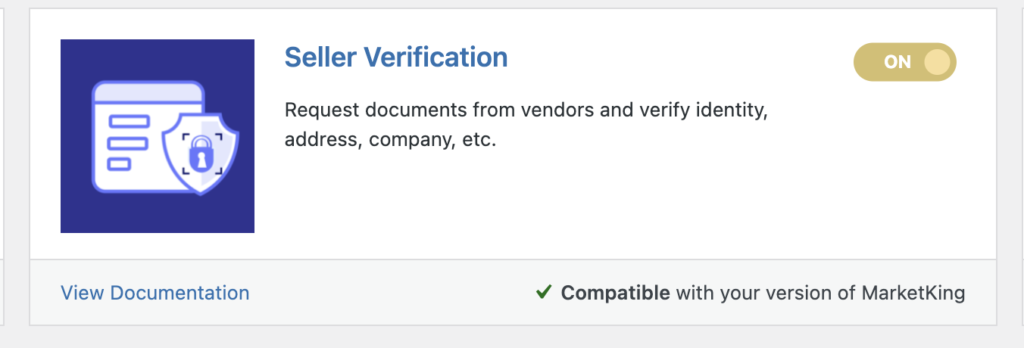
Verification Items
You can choose and configure the documents / items you are requesting for verification, by entering a name and description for each item. By default, MarketKing predefines some item such as "Proof of Identity" or "Proof of Address", but you can configure anything here, and any number of items.
For example, you can have a single item named "proof of identity" where you're requesting an ID, passport or license.
Or you can configure 10 items such as "business license", "sanitary license", "commerce registration", "fire & safety authorization", etc.
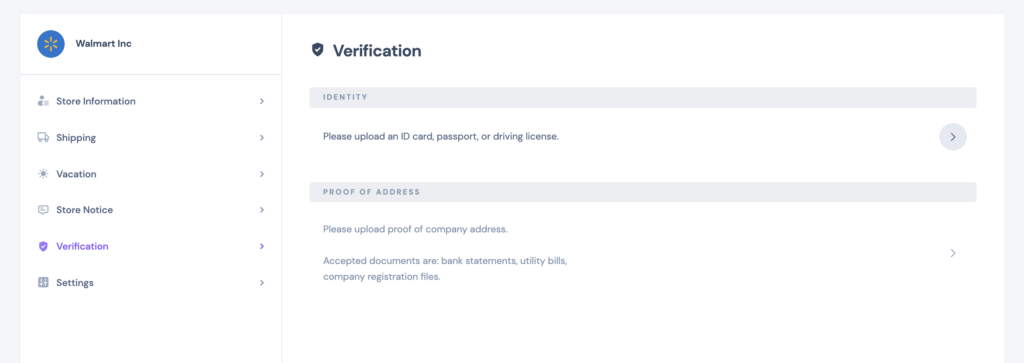
Item Configuration and Visibility
To configure verification items, you must go to MarketKing -> Verifications in the backend and then click on "Configure Verification Items".
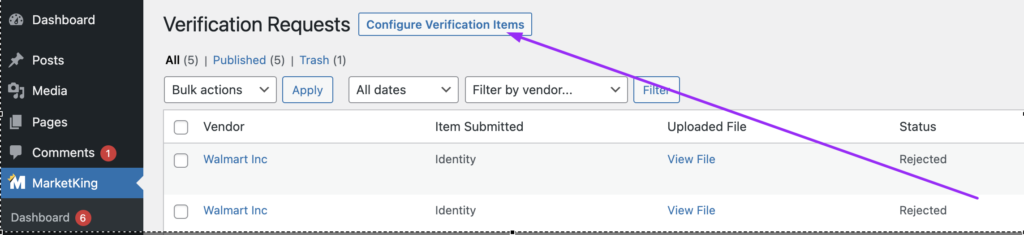
There you can modify existing items or add new ones.
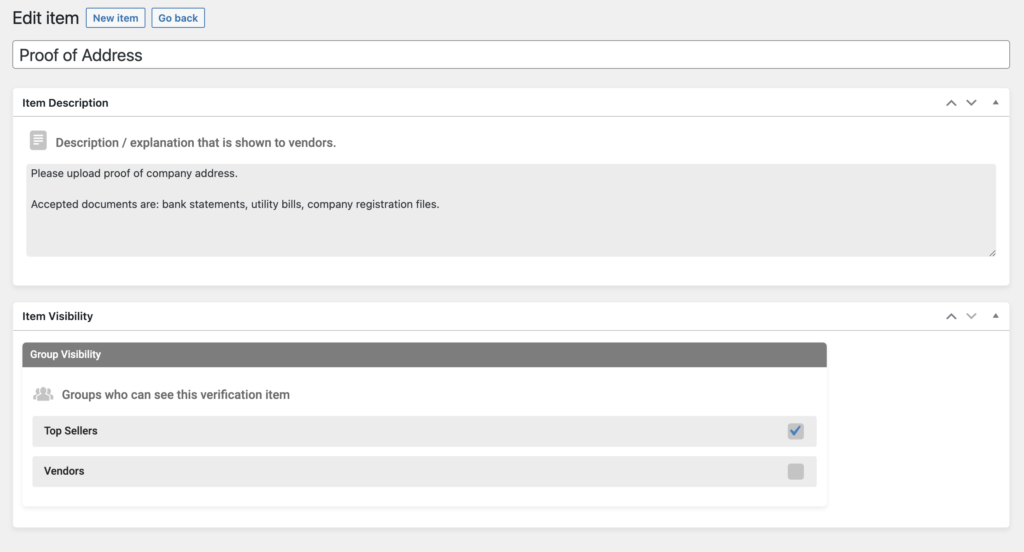
As visible in the previous image, you can configure Name, Description, as well as Visibility by group. This allows you to request different documents from different vendor groups.
For example: You can request "Proof of Id" only from your "New Vendors" group, but request more complex and detailed information from your "Top Sellers" group.
Verification in the Vendor Dashboard
When vendors click on an item, a modal pops up where they can upload proof or documents for it.
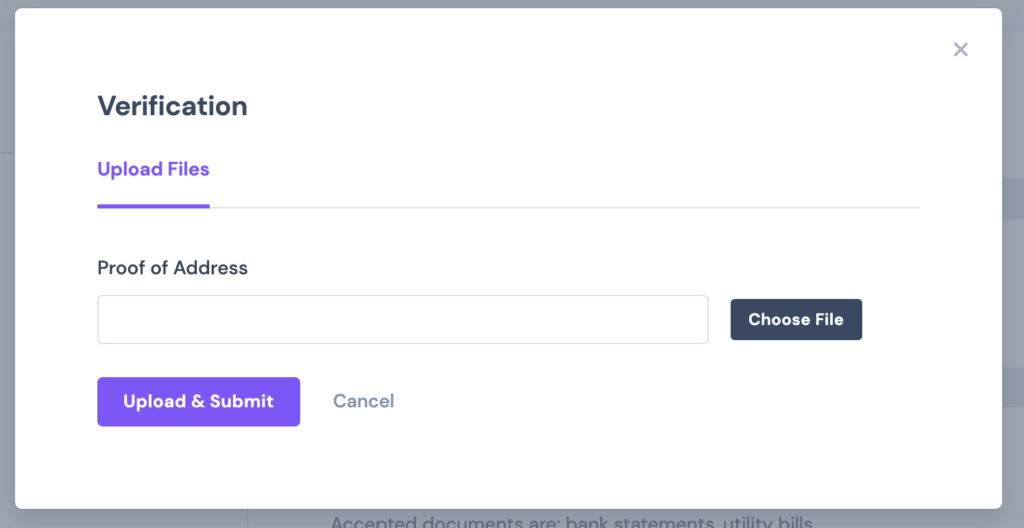
After they upload files, the items will show a "Pending", "Approved", or "Rejected", depending on their current status. If the items are rejected, the vendor can try to re-upload.
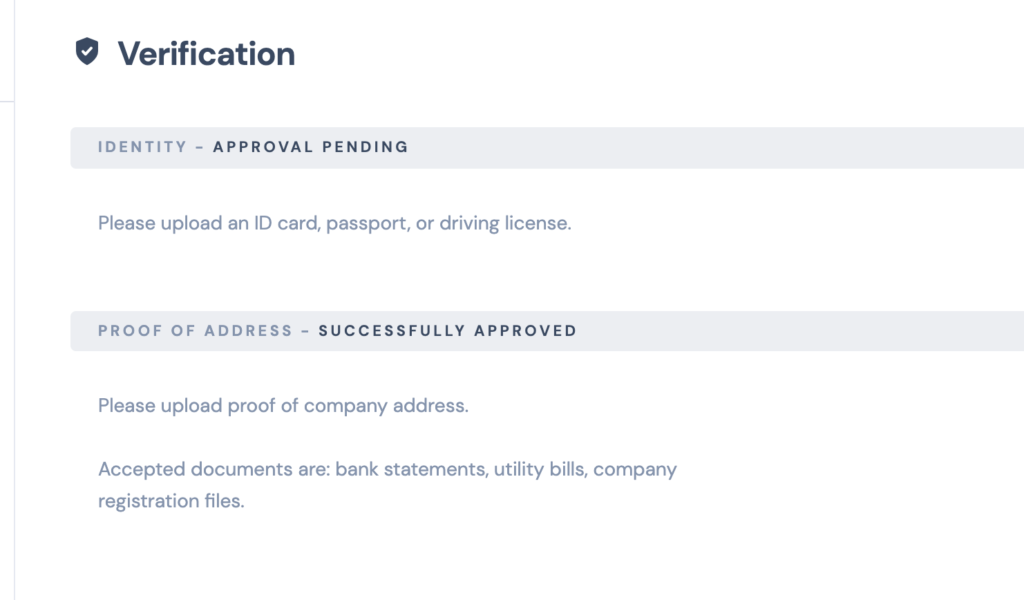
Verification Requests in the Backend
Once the vendor uploads a file, this creates a verification request in the backend. Each item and upload has its own separate request, which allows you to keep a log of all files uploaded by the vendor. So for example, after several years, when the vendor uploads an updated ID, you will be able to verify that the new ID matches the old one.
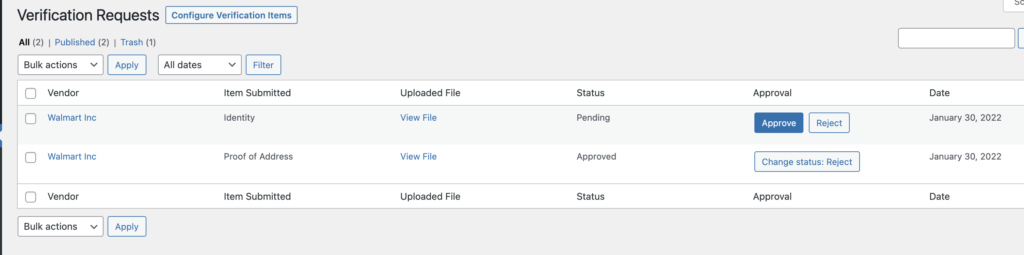
For each request, the admin or shop manager can view the upload, and approve or reject it.
In case they reject it, they can also enter a reason for the rejection, which will be displayed to the vendor.
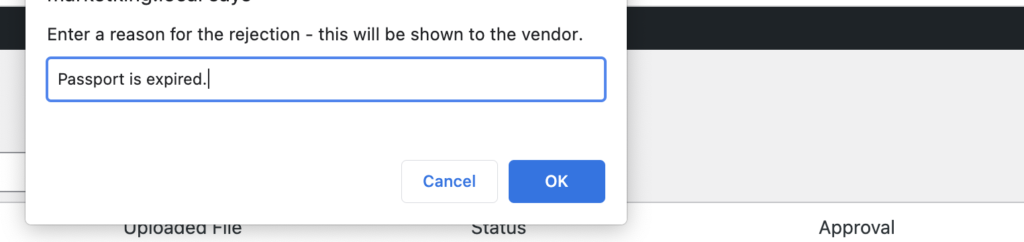
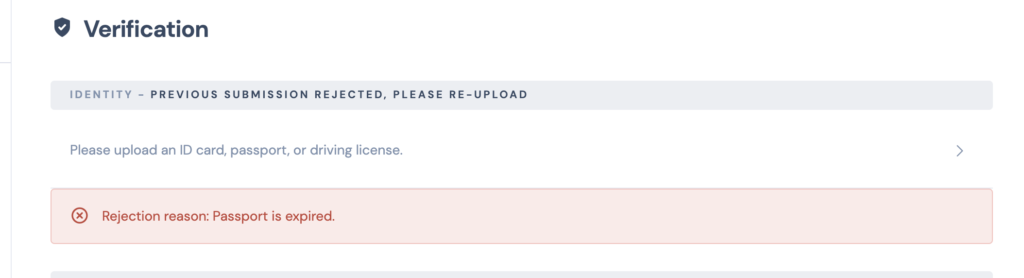
Verification Status Email Notifications
MarketKing also sends vendors emails whenever one of their uploads has been approved or rejected. The email includes the status of the verification, as well as the reason for rejection (in case of).