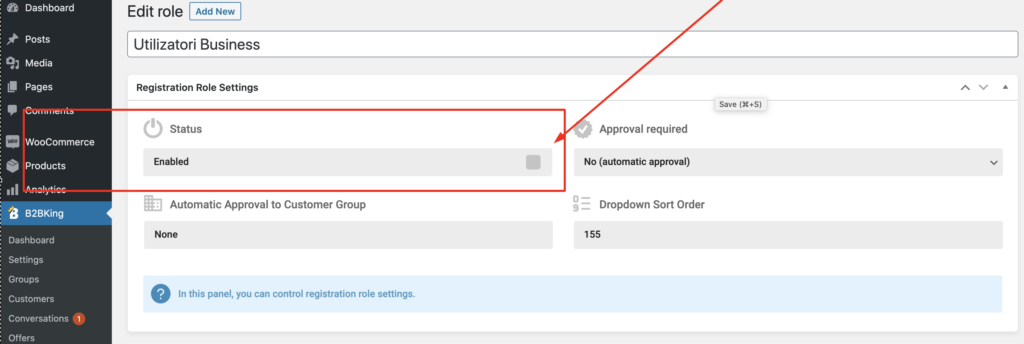MarketKing is coded according to WordPress Internationalization standards and can be translated fully to any language. The plugin comes with a .pot file, a translation template that can be accessed and translated with a specialized plugin such as Loco Translate.
(the below guide was originally written for our B2BKing plugin which is why images contain references to B2BKing - the translation principles are identical in MarketKing, only the name is different)
Translate MarketKing with Loco Translate
1. Download the free plugin called Loco Translate from here. Or add directly from the WordPress administration via Plugins > Add New.
2. Install and Activate.
3. Go to the new Loco Translate menu item created in your Dashboard with six sub-sections.
4. Go to the Plugins section, and select MarketKing:
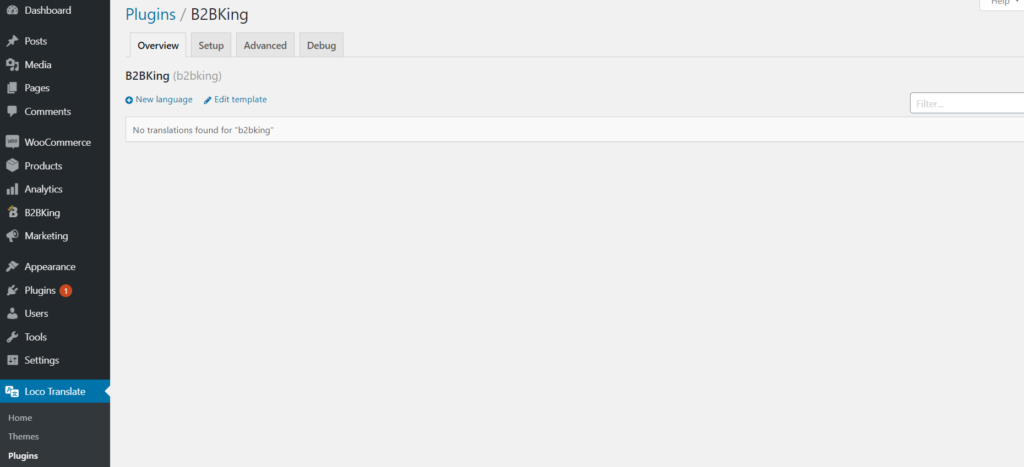
5. Add new languages using the Add New Language link:
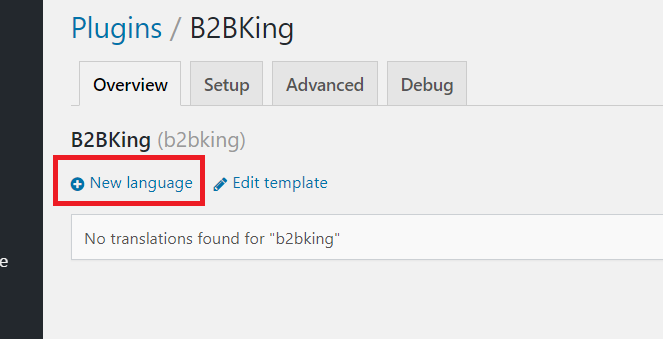
6. Choose the language to add in the list, or enter the language ISO code (ex: fr_FR, en_US etc…), and select the folder to add the translation files to, and click Start Translating:
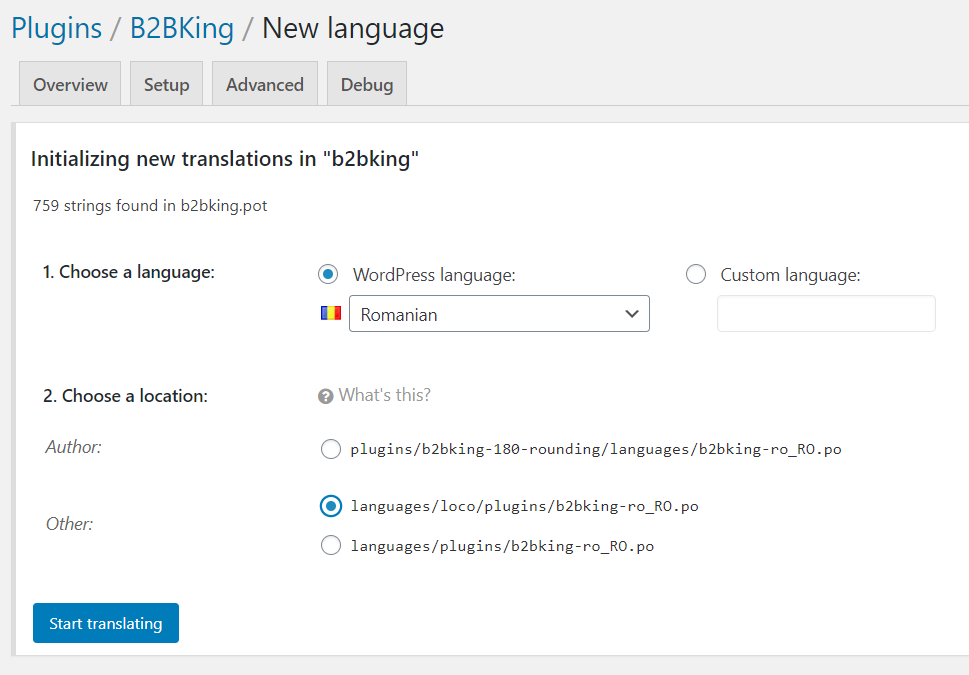
Note that Loco Translate offers three different locations for your create the translating, the best choice is Other if you are looking to have your own custom translating, you should avoid “Author” location since it’s inside the plugin and will be overwritten on updates.
7. Click Save when finished:
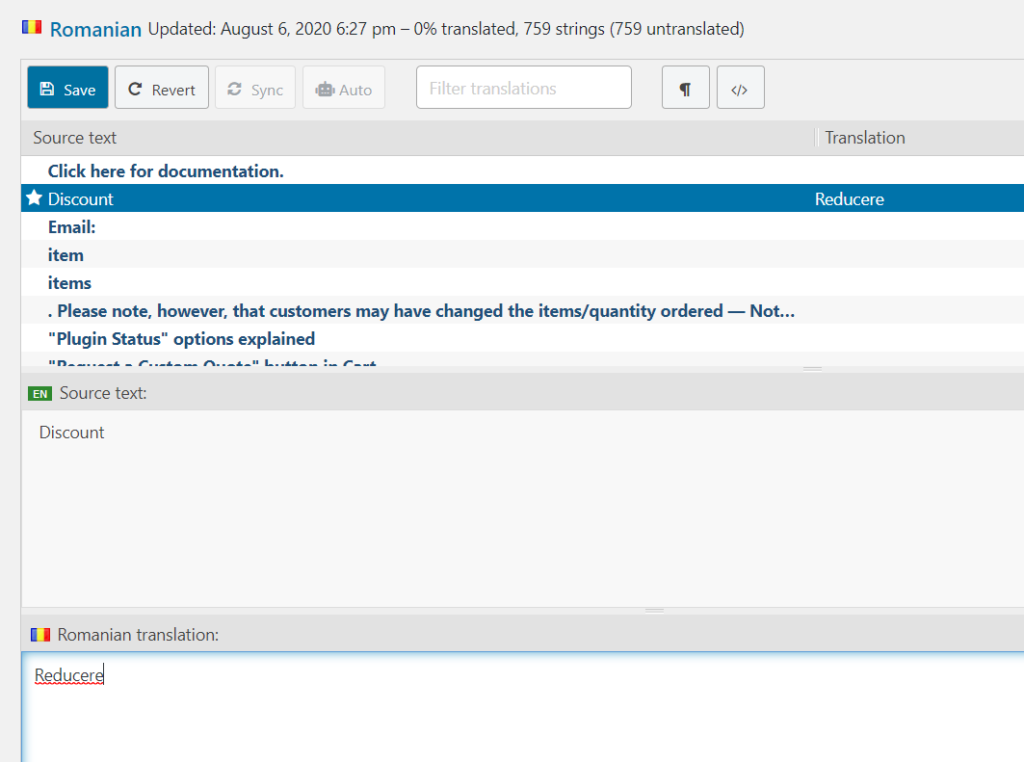
Translate MarketKing with WPML
There are many guides out there for translation with WPML, and we recommend starting with the official guide: https://wpml.org/documentation/getting-started-guide/
WPML is a complex plugin with lots of options, so for simple translations to a single language, we recommend Loco Translate instead. WPML is better for multi-language translation.
Translate Admin Texts with WPML
While we are not covering general translation with WPML here in this article, there is a specific aspect we would like to cover: translating admin texts such as (the texts you find in MarketKing -> Settings -> Language)
Since these texts are not normal strings but "admin texts" in WPML, they require a special approach. How to do it:
Step 1) Go to WPML->String Translation
Step 2) Scroll to the bottom of the screen and click on "Translate texts in admin screens »"

Step 3) Find the MarketKing texts, check the boxes, scroll to the bottom of the screen, and click Apply

You should see a message "The selected strings can now be translated using the string translation screen"
Now you can see the strings like this in WPML->String Translation (they show with the prefix admin_texts_):

Step 4) You can now translate these as you would normally with WPML:
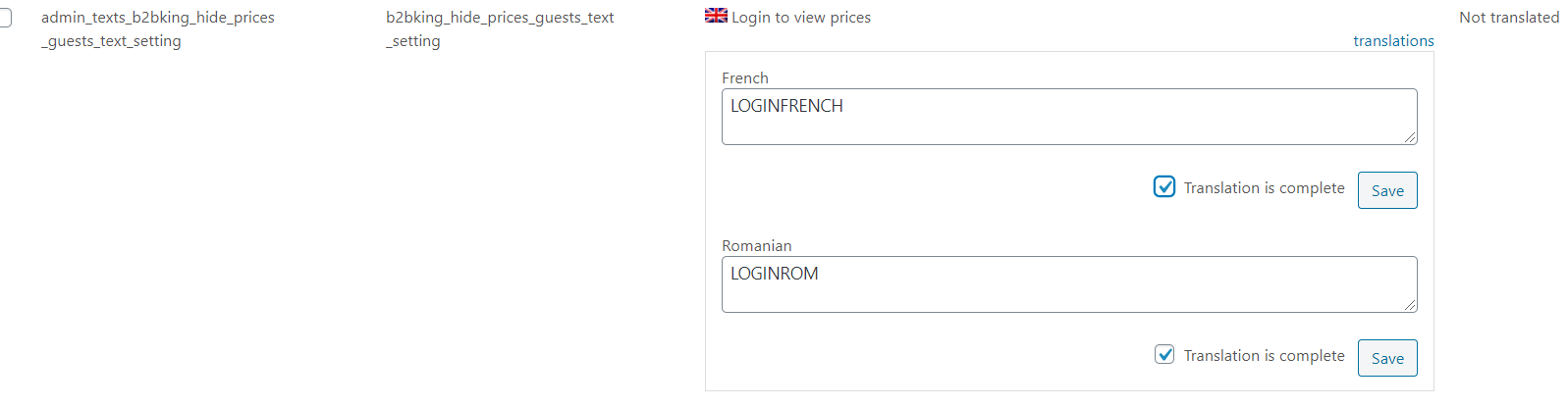
That's it!
Translate Registration Fields with Loco Translate / Single Language
To translate registration fields and registration roles (registration dropdown options), if you are translating the website to a single language:
For fields go to MarketKing->Registration->Registration Fields, click "Edit" on each field, and directly modify the Label and Placeholder:
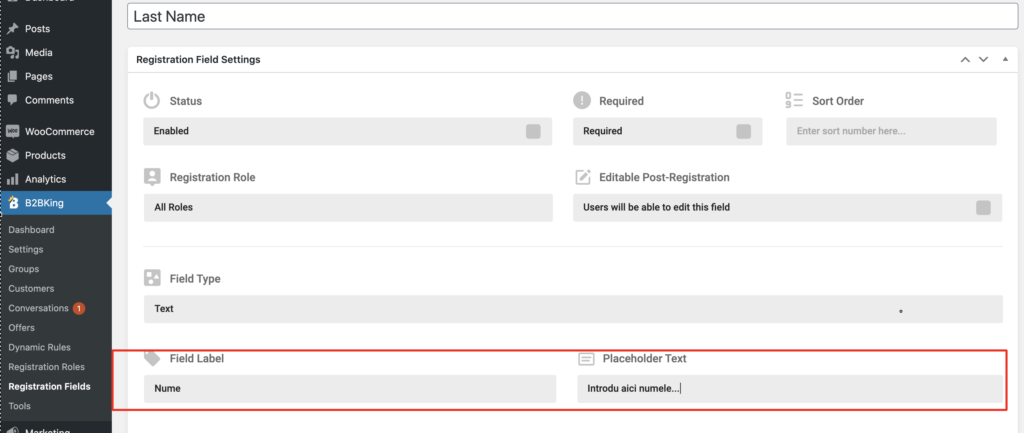
For registration options (customer, vendor) go to MarketKing->Registration->Registration Options, click "Edit" on each role, and directly modify the title:
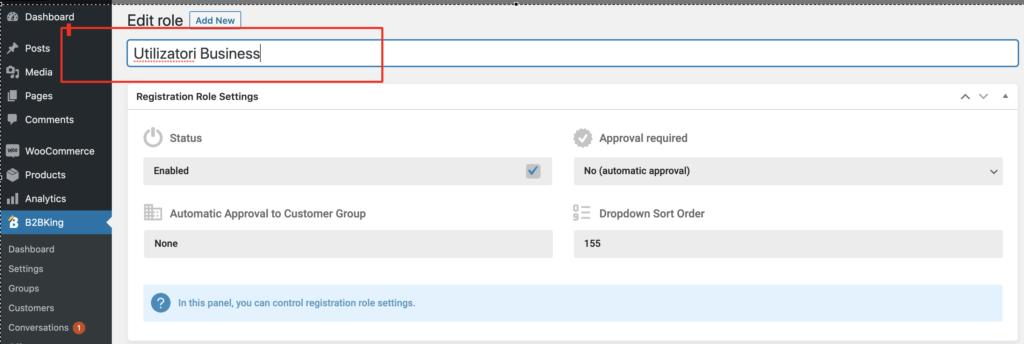
Translate Registration Fields / Options with WPML / Multi Language
1. First of all, in order to be able to translate these, you must go to WPML -> Settings -> and scroll down to "Post Types Translation". Here you must set the 2 custom post types: marketking_option and marketking_field as "Translatable".
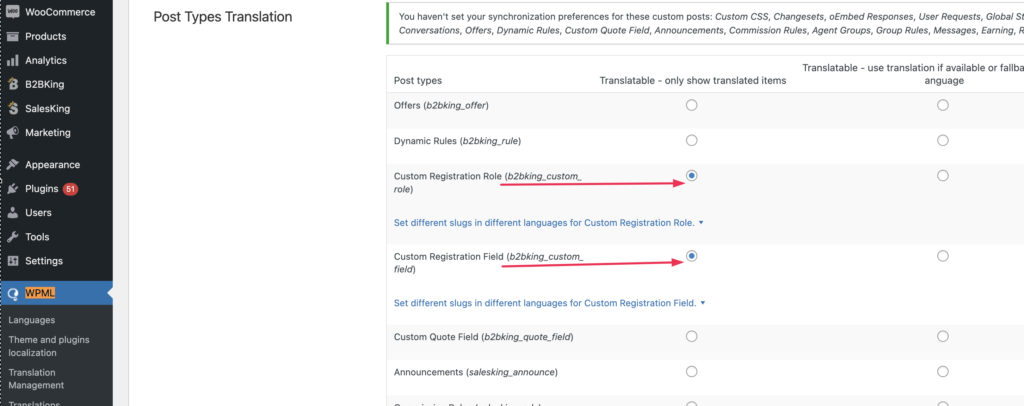
- 2. Now, when you go to MarketKing -> Registration Options / Fields, you will be able to add versions in other languages:
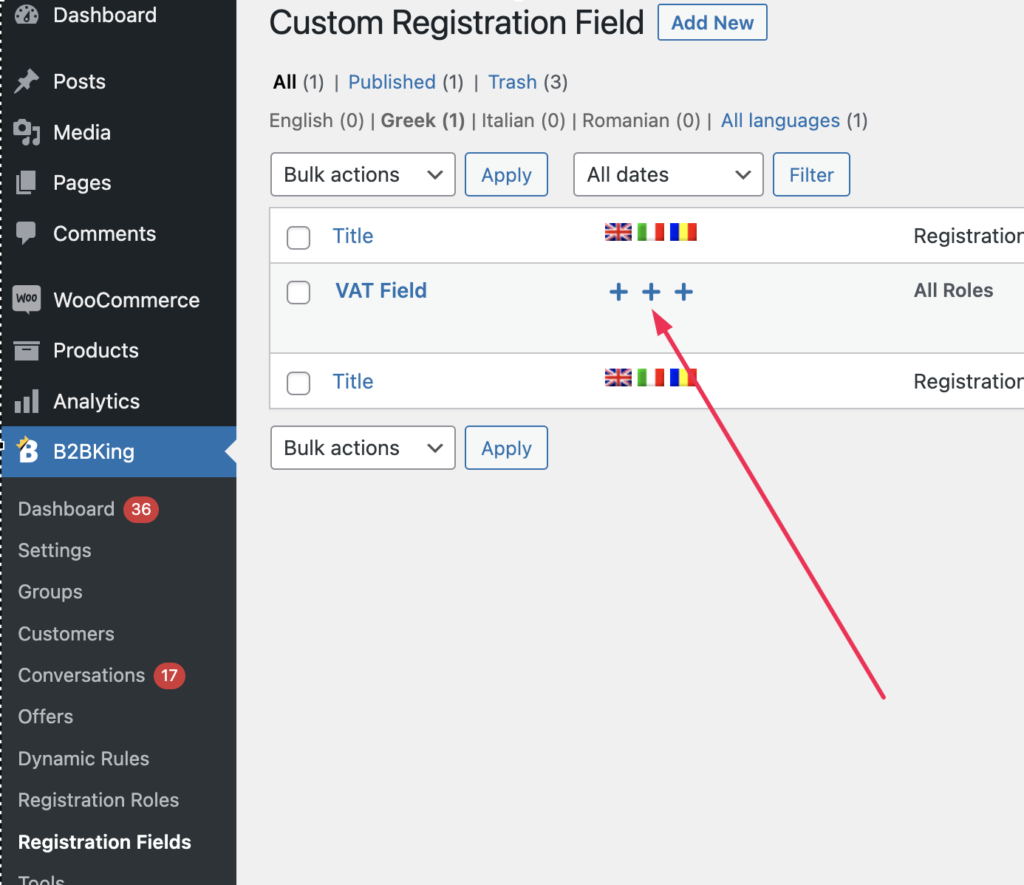
- 3. Click on the Plus sign, add a translation for your other languages, and edit the translated post, so that for example the Field Label, or the Placeholder Text are translated to your desired languages.
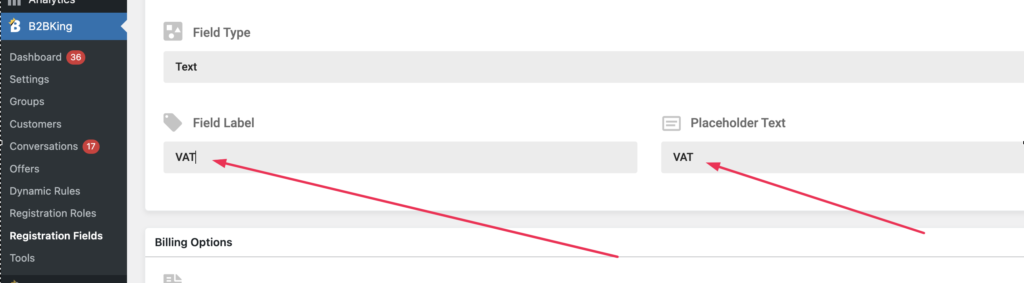
- 4. Finally, a very important step is to keep the translated posts as disabled! This makes sure the text is indeed translated, but that the multiple language versions do not show multiple times.